In today’s fast-paced digital world, converting documents to PDF format has become a necessity for both personal and professional use. Imagine you’ve just finished a crucial report or an important presentation, and you need to share it with colleagues or clients. The last thing you want is to struggle with complicated software or confusing processes. That’s where Convert Run comes in! This article will guide you through various methods to convert your documents to PDF effortlessly, ensuring a smooth experience for everyone, regardless of tech-savviness.
PDF, or Portable Document Format, is a universal file format that preserves the formatting of your documents, making it ideal for sharing. Whether you’re sending a resume, a business proposal, or even a recipe, PDFs ensure that your documents look exactly as you intended. But why should you care about converting your files to PDF? Here are a few compelling reasons:
- Consistency: PDF files maintain their formatting across different devices and platforms.
- Security: You can password-protect your PDFs, keeping sensitive information safe.
- Accessibility: PDFs can be easily opened on nearly any device, making them incredibly versatile.
Now that you understand the importance of PDFs, let’s dive into the methods for converting your documents. There are several options available, each with its own set of pros and cons. For instance, Convert Run offers a user-friendly online tool that allows you to convert files quickly without the need for software installation. This means you can convert your documents from any device with internet access, making it incredibly convenient.
However, online tools do come with some drawbacks, such as potential security concerns and file size limitations. It’s essential to weigh these factors when deciding on your conversion method. If you prefer working offline, popular word processors like Microsoft Word and Google Docs also have built-in features that allow you to save or export your documents as PDFs directly, streamlining your workflow even further.
In summary, converting documents to PDF doesn’t have to be a stressful experience. With the right tools and knowledge, you can easily transform your files into this versatile format, ensuring they are ready for sharing and preserving. So, why not give it a try? Explore the options available, and see how Convert Run can simplify your document conversion needs.
Understanding PDF Format
The Portable Document Format (PDF) has revolutionized the way we share and preserve documents. Imagine sending a beautifully formatted document that looks the same on every device, whether it’s a smartphone, tablet, or computer. That’s the magic of PDFs! This format was developed by Adobe in the early 1990s, and it has since become a staple in both personal and professional settings. So, why is it so popular? Let’s dive into its advantages.
First off, PDFs maintain the original formatting of your document. This means that the fonts, images, and layout remain intact, no matter where you open it. Have you ever sent a Word document to someone only to find out that it looks completely different on their computer? With PDFs, you can say goodbye to those formatting nightmares!
Moreover, PDFs are universally accessible. They can be opened on virtually any operating system without the need for specialized software. This makes sharing documents with colleagues, friends, or family members a breeze. You can even view PDFs on your web browser, which adds to their versatility.
Another key feature of PDFs is their ability to secure sensitive information. You can easily add password protection or encryption to your PDF files, ensuring that only authorized users can access them. This is especially important for businesses that handle confidential data.
Here are some additional benefits of using PDFs:
- Compression: PDFs can compress large files without losing quality, making them easier to share.
- Interactivity: You can include hyperlinks, buttons, and forms within PDFs, enhancing user engagement.
- Searchability: Text within PDFs can be searched, making it easier to find specific information quickly.
In conclusion, understanding the PDF format is crucial for anyone who regularly deals with documents. Whether you’re a student, a professional, or simply someone who wants to share information effectively, knowing the ins and outs of PDFs will save you time and hassle. And if you’re looking for a simple way to convert your documents into PDF format, check out Convert Run. It’s a fantastic tool that makes the process smooth and stress-free!
Common Methods for Conversion
When it comes to converting documents to PDF, there are several methods available that cater to different needs and preferences. Whether you’re a tech-savvy individual or someone who prefers straightforward solutions, there’s a method out there for you. Let’s dive into the most common ways to convert your documents to PDF format.
One of the most popular options is using online conversion tools. These platforms, like Convert Run, allow you to upload your document and convert it to PDF in just a few clicks. The beauty of online tools is their accessibility; you don’t need to install any software, and you can use them from virtually any device with internet access. However, you should be cautious about the security of your documents when using these services. Always check the site’s privacy policy before uploading sensitive information.
Another method is utilizing word processors like Microsoft Word or Google Docs. Most of these applications come with built-in features that allow you to save or export your documents directly as PDFs. This method is particularly handy if you’re already working on your document in these programs. For instance, in Microsoft Word, you can simply go to the ‘File’ menu, select ‘Save As,’ and choose PDF from the dropdown menu. Similarly, Google Docs offers an option to download your document as a PDF under the ‘File’ menu as well.
For those who prefer more control and advanced features, dedicated PDF conversion software might be the way to go. These programs often come with additional functionalities, such as the ability to edit, merge, or annotate PDFs. While there are many free options available, investing in a paid software can offer enhanced features and better customer support. It’s essential to consider what you need before choosing the right software for your conversion tasks.
In summary, whether you opt for online tools like Convert Run, utilize built-in features from word processors, or invest in dedicated software, the methods for converting documents to PDF are plentiful. Each method has its pros and cons, so understanding your specific needs will help you choose the best approach for your document conversion.
Online Conversion Tools
If you’re looking to convert documents to PDF quickly and effortlessly, are your best friends! These platforms allow you to transform your files without the hassle of downloading software, making it a breeze to access from any device with an internet connection. One standout option is Convert Run, which offers a user-friendly interface and supports a variety of file formats.
Imagine having the power to convert your documents at your fingertips! With just a few clicks, you can upload your file, choose your desired format, and hit convert. It’s like magic! Plus, many of these tools are completely free, making them accessible for everyone. However, it’s essential to consider a few factors when choosing an online tool:
- Convenience: Most online tools are straightforward and require no installation.
- Security: Always check if the platform encrypts your files to protect sensitive information.
- File Size Limitations: Some tools may restrict the size of files you can upload, which could be a dealbreaker for larger documents.
When it comes to options, Convert Run is a popular choice among users. It not only converts files efficiently but also maintains the quality of your documents. Many users appreciate the intuitive design, which makes it easy for anyone to navigate, regardless of their tech-savviness. In fact, according to user reviews, Convert Run has a high satisfaction rate due to its quick processing times and reliable results.
In summary, online conversion tools are a fantastic solution for anyone needing to convert documents to PDF format. With platforms like Convert Run, you can enjoy a seamless experience that saves time and effort. Just remember to consider the pros and cons mentioned above to find the tool that best suits your needs!
Pros and Cons of Online Tools
When it comes to converting documents to PDF, online tools offer a convenient and accessible solution. Imagine having the ability to transform your files without the need for software installation—sounds like a dream, right? However, like everything in life, there are both advantages and disadvantages to consider.
One of the biggest pros of using online conversion tools is their ease of use. Most platforms, such as Convert Run, allow you to simply upload your document, click a button, and voilà! Your PDF is ready. This is especially beneficial for users who may not be tech-savvy or those who need a quick solution on the go.
Another advantage is accessibility. You can use these tools from any device with an internet connection. Whether you’re at home on your laptop or out and about on your smartphone, you can convert documents with just a few clicks. Additionally, many online tools offer free services, which can be a significant cost-saving option for individuals and small businesses.
However, there are some drawbacks to using online tools that you should be aware of. One major concern is security. When you upload documents to an online platform, there’s always a risk of data breaches or unauthorized access to sensitive information. If your document contains confidential data, you might want to think twice before using online tools.
Another issue to consider is file size limitations. Many free online converters impose restrictions on the size of the files you can upload. This can be frustrating if you’re dealing with larger documents or multiple files at once. Lastly, the quality of the conversion can sometimes be inconsistent, leading to formatting issues or loss of detail in the final PDF.
In summary, while online tools like Convert Run provide a quick and easy way to convert documents to PDF, it’s essential to weigh the pros and cons. Consider your specific needs—whether it’s security, file size, or conversion quality—before deciding if an online tool is the right choice for you.
Top Online Tools Reviewed
When it comes to converting documents to PDF, the internet is brimming with options. However, not all online tools are created equal. Let’s dive into some of the top contenders that can make your conversion process a breeze. One standout option is Convert Run, which has gained popularity for its user-friendly interface and reliable performance. With Convert Run, you can convert various file formats to PDF without the hassle of downloading software.
Another notable mention is Smallpdf. This tool offers a simple drag-and-drop feature that allows users to convert documents quickly. It’s perfect for those who want a no-fuss solution. Plus, it provides additional features like merging and compressing PDFs, making it a versatile choice for managing your documents.
Next up is PDFescape, which not only converts files but also allows users to edit PDFs after conversion. This can be incredibly useful for anyone needing to make quick adjustments to their documents. The convenience of having both conversion and editing capabilities in one platform can save you a lot of time.
Here’s a quick comparison table to highlight some key features of these tools:
| Tool Name | Features | Ease of Use | Additional Functions |
|---|---|---|---|
| Convert Run | Fast conversion | Very Easy | None |
| Smallpdf | Drag-and-drop | Easy | Merging, compressing |
| PDFescape | Editing capabilities | Moderate | Editing, filling forms |
In conclusion, whether you choose Convert Run for its simplicity, Smallpdf for its additional features, or PDFescape for its editing options, each of these tools provides a unique approach to converting documents to PDF. The best part? They all offer a straightforward experience that caters to both novices and experienced users alike. So, which one will you try first?
Using Word Processors
Converting documents to PDF doesn’t have to be a daunting task, especially when you can leverage the power of popular word processors like Microsoft Word and Google Docs. These tools are not only user-friendly but also come equipped with built-in features that allow you to save your documents in PDF format seamlessly. Imagine having a magical button that transforms your files into a universally accepted format with just a click—well, that’s exactly what these word processors offer!
When you’re working on a document, whether it’s a report for work or a personal project, the last thing you want is to struggle with file formats. Fortunately, both Microsoft Word and Google Docs make it incredibly easy to convert your files. Here’s how:
- Microsoft Word: Simply open your document, click on ‘File,’ then ‘Save As.’ From the dropdown menu, choose ‘PDF’ as your file type. Voila! Your document is now a PDF, ready for sharing.
- Google Docs: After finishing your document, go to ‘File,’ hover over ‘Download,’ and select ‘PDF Document.’ It’s that simple—no extra software needed!
These methods not only save time but also ensure that your formatting remains intact. You won’t have to worry about your carefully crafted layout being altered during conversion. Plus, both platforms are widely used, so you can rest assured that your PDFs will be accessible to anyone, anywhere.
If you’re looking for a more comprehensive solution, consider checking out Convert Run. This online platform provides additional features for document conversion that can complement the capabilities of your word processor. It’s a great option if you need to convert multiple files at once or if you want to ensure compatibility with various formats.
In summary, using word processors for PDF conversion is an efficient and straightforward approach. With just a few clicks, you can transform your documents into PDFs, making them easier to share and preserve. So why not take advantage of these tools? They’re right at your fingertips, ready to simplify your document management process!
Choosing the Right Software
When it comes to converting documents to PDF, selecting the right software can make all the difference. With so many options available, it’s vital to consider a few key features that will enhance your conversion experience. First and foremost, think about compatibility. You want software that works seamlessly with the file formats you commonly use. Whether you’re dealing with Word documents, Excel spreadsheets, or even images, the right tool should handle it all without a hitch.
Next, consider the user interface. A clean, intuitive layout can save you a lot of time and frustration. After all, who wants to waste precious minutes figuring out how to navigate a complicated program? Look for software that offers a straightforward process—ideally, you should be able to convert your files with just a few clicks.
Additionally, think about the extra functionalities that some software provides. Do you need to edit PDFs after conversion? Or perhaps you want to merge multiple documents into one? Features like these can be incredibly useful, so don’t overlook them when making your decision. For instance, some software options allow you to annotate or add signatures to your PDFs, which can be a game-changer for professional documents.
To help you further, here’s a quick comparison table of popular PDF conversion software:
| Software | Compatibility | User Interface | Extra Features |
|---|---|---|---|
| Adobe Acrobat | All formats | Intuitive | Edit, Merge, Sign |
| Convert Run | Multiple formats | Simple | Fast Conversion |
| Smallpdf | Common formats | User-friendly | Compress, Edit |
Lastly, don’t forget to weigh the options of free vs. paid software. While free tools are great for occasional use, investing in premium software can provide a more robust set of features and better support. Think of it like buying a quality tool for your toolbox; sometimes, spending a little more upfront can save you a lot of headaches down the line.
In conclusion, choosing the right software for PDF conversion boils down to understanding your needs and preferences. Whether you opt for a free tool like Convert Run or a more comprehensive paid solution, make sure it aligns with your workflow and enhances your productivity.
Free vs. Paid Software
When it comes to converting documents to PDF, one of the biggest decisions you’ll face is whether to use free software or invest in paid options. Both have their merits, and understanding the differences can save you time, money, and frustration in the long run. Free software often provides basic functionalities that can meet the needs of casual users. However, if you are looking for more advanced features, such as batch processing, editing capabilities, or superior customer support, you might want to consider going for a paid solution.
Let’s break down some of the key aspects to consider:
- Functionality: Free software usually allows you to convert documents to PDF without any cost, but it may come with limitations on file size or the number of conversions per day. On the other hand, paid software typically offers a wider range of features, including editing, merging, and even OCR (Optical Character Recognition) capabilities.
- User Experience: Many paid options focus on the user interface, providing a smoother and more intuitive experience. This can be a game-changer when you’re trying to convert multiple documents quickly.
- Support and Updates: With paid software, you often get access to customer support and regular updates. This means that any bugs or issues can be resolved quickly, ensuring that your software remains reliable.
For example, if you’re a business professional who frequently needs to convert documents, investing in a paid tool might be worthwhile. However, if you’re just a casual user who occasionally needs to convert a document, free tools like those available on Convert Run can be more than sufficient.
Ultimately, the choice between free and paid software boils down to your specific needs. If you find yourself converting documents often and require additional features, the investment in paid software can pay off significantly. But for those who only need occasional conversions, free tools can offer a practical and cost-effective solution.
Installation and Setup
Getting started with PDF conversion software can feel a bit daunting, but it doesn’t have to be! The installation process is usually straightforward, and once you’re set up, you’ll be converting documents like a pro in no time. First things first, make sure to download your preferred software from a reliable source. For instance, if you’re looking for a user-friendly option, check out Convert Run. This platform offers a seamless experience for converting documents to PDF without the hassle of complicated setups.
Once you’ve downloaded the software, the installation process typically involves a few simple steps:
- Run the Installer: Double-click on the downloaded file to launch the installation wizard.
- Follow the Prompts: The wizard will guide you through the necessary steps, including accepting the license agreement and choosing your installation location.
- Complete Installation: Once you click ‘Finish,’ you’ll have the software ready to go!
After installation, it’s essential to configure your settings for optimal use. Most software will allow you to adjust preferences such as output quality, file naming conventions, and even the default location for saving your PDFs. Taking a few minutes to personalize these settings can save you time and frustration later on.
Don’t forget to check for any updates after installation. Developers frequently release updates to improve functionality and security, so keeping your software up-to-date is crucial. If you encounter any issues during installation, refer to the help section on the software’s website or consult user forums for troubleshooting tips.
In summary, installing and setting up your PDF conversion software is a breeze when you follow these steps. With tools like Convert Run, you can dive into converting documents without breaking a sweat. So, roll up your sleeves, and get ready to transform your documents into polished PDFs effortlessly!
Troubleshooting Common Issues
When it comes to converting documents to PDF, you might encounter a few bumps along the way. But don’t worry! Most issues are easily fixable with a little know-how. First off, let’s talk about file compatibility issues. Sometimes, the document you’re trying to convert may not be in a format that your chosen tool can handle. For instance, if you’re using an online converter like Convert Run, make sure your file is saved in a common format such as .docx or .txt. If it’s in a more obscure format, you may need to convert it to a compatible type first.
Another common hurdle is maintaining the quality and formatting of your document. Have you ever converted a file only to find that the layout is all messed up? This can happen, especially with complex documents that include images, charts, or special fonts. To minimize these issues, always preview your document before finalizing the conversion. Tools like Convert Run often provide a preview option, which can save you from unpleasant surprises later on.
If you find that your PDF looks different from your original document, consider the following tips:
- Ensure that all fonts used in your document are embedded. This prevents font substitution during conversion.
- Use high-quality images to ensure they remain clear and sharp in the PDF.
- Check the settings of your conversion tool to see if there are options for maintaining original formatting.
Lastly, if you’re facing technical glitches—like the conversion process stalling or not starting at all—try refreshing the page or clearing your browser cache. Sometimes, a simple restart can work wonders. If you’re using software, make sure it’s up to date. Software updates often fix bugs that can cause these annoying issues.
In summary, troubleshooting common issues in PDF conversion doesn’t have to be a headache. By being aware of potential pitfalls and knowing how to address them, you can enjoy a smooth and efficient conversion process. Remember, if you’re ever in doubt, tools like Convert Run offer user-friendly interfaces and helpful support to guide you through!
File Compatibility Issues
When it comes to converting documents to PDF, can often feel like navigating a minefield. You might be excited to convert that important document, only to discover that the format isn’t supported or that the conversion process has altered your carefully crafted layout. This is where understanding the nuances of different file formats becomes essential.
Different word processors and applications save files in various formats, such as .docx, .odt, or even .rtf. Each of these formats has its own quirks, and not all conversion tools handle them equally well. For instance, while Microsoft Word’s built-in PDF converter is usually reliable, using an online tool like Convert Run may yield different results depending on the original file type.
To avoid these headaches, here are a few tips:
- Check Compatibility: Before starting the conversion process, ensure your document is in a compatible format. Most PDF converters support common formats like .docx and .txt, but some may struggle with less common ones.
- Test Different Tools: If one tool doesn’t work well, don’t hesitate to try another. Platforms like Convert Run offer various options that might handle your specific file better.
- Keep Backup Copies: Always keep a backup of your original document. This way, if the conversion doesn’t go as planned, you have a safe version to work from.
Another common issue arises from the different ways applications interpret formatting. For example, a document created in Google Docs might look perfect on your screen, but once converted to PDF, you may find that images are misaligned or fonts have changed. To mitigate this, it’s advisable to preview your PDF before finalizing it. Most conversion tools allow you to view the document before saving, so take advantage of this feature.
Ultimately, being aware of these compatibility issues can save you a lot of headaches. By choosing the right tool and preparing your documents properly, you can ensure a smoother conversion experience. Remember, if you ever feel stuck, resources like Convert Run can provide the assistance you need to navigate these challenges with ease.
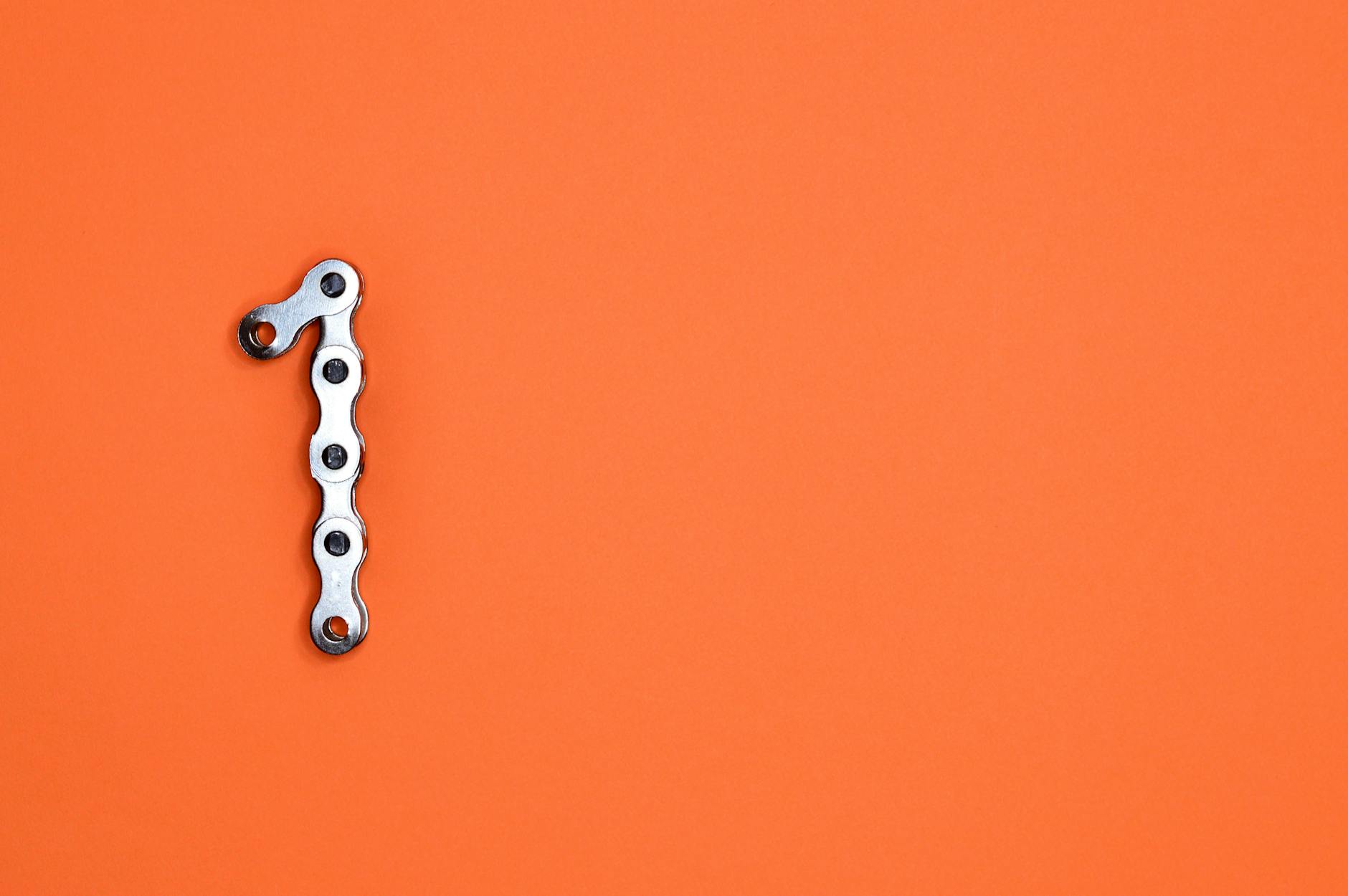
Quality and Formatting Concerns
When it comes to converting documents to PDF, maintaining quality and formatting is crucial. Imagine spending hours crafting the perfect document, only to have it lose its charm during conversion. This is a common concern among users, but with the right approach, you can ensure that your final PDF looks just as you intended. It’s essential to choose a reliable conversion tool, like Convert Run, which is known for preserving the integrity of your documents.
One of the primary issues users face is the loss of formatting. Elements such as fonts, images, and layout can shift or disappear entirely when converting. To combat this, always preview your document before finalizing the conversion. Many tools, including Convert Run, offer a preview feature that allows you to see how your document will look in PDF format. This way, you can make adjustments as needed and ensure everything is in its right place.
Additionally, file compatibility can pose a challenge. Different word processors handle formatting differently, which can lead to discrepancies when converting to PDF. For instance, a document created in Microsoft Word might not appear the same when opened in Google Docs. To avoid these pitfalls, consider using a dedicated conversion tool that supports a wide range of file formats and maintains consistency throughout the process.
Another tip is to be mindful of image quality. If your document contains images, ensure they are of high resolution before conversion. Low-quality images can appear pixelated in a PDF, detracting from the overall professionalism of your document. If you’re using Convert Run, it automatically optimizes images during the conversion process, helping to retain their quality.
Finally, it’s wise to test the PDF on different devices. Sometimes, what looks perfect on your computer might not translate well to a mobile device or tablet. By checking your PDF on various platforms, you can ensure that it’s accessible and visually appealing to all users.
Best Practices for PDF Management
Managing your PDF files effectively can save you a lot of time and frustration. Think of your PDFs as a digital filing cabinet; if you keep it organized, you can find what you need in a flash. Here are some best practices that can help you maintain an efficient PDF management system.
First off, it’s essential to organize your PDFs systematically. This means creating a folder structure that makes sense for your needs. For instance, you might have separate folders for personal documents, work-related files, and project-specific PDFs. Within those folders, consider using subfolders to categorize documents by year, client, or project type. This way, you won’t have to sift through a mountain of files to find that one important document.
Another key aspect is naming conventions. Use clear and descriptive names for your PDF files. Instead of naming a file “Document1.pdf,” try something like “2023_Project_Proposal_ClientName.pdf.” This makes it easier to identify the contents of the file at a glance, reducing the time you spend searching for specific documents.
When it comes to securing your PDFs, password protection is a must, especially if they contain sensitive information. Utilize features in software like Adobe Acrobat or online tools like Convert Run to add password protection. Additionally, consider encrypting your PDFs to ensure that only authorized users can access them. This is particularly important in professional environments where confidentiality is paramount.
Lastly, remember to regularly back up your PDF files. Whether you use cloud storage solutions or external hard drives, having a backup ensures that your important documents are safe from accidental deletion or hardware failures. A good practice is to set a reminder to back up your files monthly. You can also automate this process with various software tools available in the market.
In summary, effective PDF management is all about organization, security, and backups. By implementing these best practices, you can enhance your productivity and ensure that your documents are always at your fingertips when you need them the most.
Organizing Your PDFs
When it comes to managing your digital life, organization is key. Just like a cluttered desk can lead to lost documents and wasted time, a disorganized collection of PDFs can make finding important files a frustrating experience. So, how do you create a system that works for you? First, consider categorizing your PDFs based on their purpose. For instance, you might have folders for work documents, personal files, and reference materials. This way, you can quickly navigate to the files you need without sifting through a chaotic mess.
Another effective strategy is to label your PDFs clearly. Instead of generic names like “Document1” or “Scan001”, opt for descriptive titles that include the date and subject. For example, a file named “2023-10-01_ProjectProposal.pdf” is much easier to identify than a vague title. Additionally, consider using tags or keywords within your file names to enhance searchability. This practice will make it a breeze to locate specific documents when you’re in a pinch.
You might also want to implement a consistent folder structure on your computer or cloud storage. Create main folders for broad categories and then subfolders for more specific topics. Here’s a quick example of how you could structure your folders:
| Main Category | Subcategories |
|---|---|
| Work | Reports, Proposals, Invoices |
| Personal | Receipts, Travel Plans, Medical Records |
| Reference | Research, Articles, Manuals |
Lastly, don’t forget about backing up your PDFs. Whether you choose to use cloud storage solutions or an external hard drive, having a backup can save you from potential disasters like accidental deletions or hardware failures. Tools like Convert Run can help you convert your documents into PDFs, ensuring that your files are both accessible and secure.
By taking the time to organize your PDFs thoughtfully, you’ll not only enhance your productivity but also reduce the stress that comes with searching for important documents. Remember, a little organization goes a long way!
Securing Your PDFs
In today’s digital age, protecting your sensitive information is more crucial than ever. When it comes to PDF files, security should be a top priority, especially if you’re sharing documents that contain personal or confidential data. not only helps in preventing unauthorized access but also ensures that the integrity of your documents is maintained. So, how can you effectively secure your PDFs? Let’s dive into some practical strategies.
One of the most straightforward methods to secure your PDF files is by using password protection. Most PDF creation software, including popular options like Adobe Acrobat and even some online tools like Convert Run, allow you to set a password for your documents. This means that only individuals with the correct password can view or edit the file. To set a password, simply follow these steps:
- Open your PDF in the software.
- Navigate to the security settings.
- Select the option to add a password.
- Choose your password and save the document.
Another effective way to secure your PDFs is through encryption. Encryption scrambles the contents of your document, making it unreadable to anyone who does not have the decryption key. This adds an extra layer of security, especially for highly sensitive documents. Many PDF tools offer encryption options, and using them is highly recommended if you’re dealing with confidential information.
Additionally, consider using digital signatures. A digital signature not only verifies the identity of the sender but also ensures that the document hasn’t been altered after signing. This can be particularly useful in legal and business contexts. Services like Convert Run also provide functionalities for adding digital signatures to your PDFs.
Lastly, always remember to keep your PDF software updated. Security vulnerabilities are often patched in new updates, so staying current can help protect your documents from potential threats. By implementing these strategies, you can significantly enhance the security of your PDF files and ensure that your sensitive information remains safe.
Frequently Asked Questions
- What is a PDF file, and why should I use it?
A PDF file, or Portable Document Format, is a versatile file format that preserves your document’s formatting across different devices and platforms. It’s perfect for sharing because it looks the same no matter where you open it, making it a go-to choice for both personal and professional use.
- Can I convert documents to PDF for free?
Absolutely! There are many free online tools and software options available that let you convert documents to PDF without spending a dime. Just be mindful of file size limits and privacy when using these services.
- How do I convert a Word document to PDF?
If you’re using Microsoft Word, simply open your document, click on ‘File’, then ‘Save As’, and choose PDF from the dropdown menu. In Google Docs, go to ‘File’, select ‘Download’, and then click on ‘PDF Document’. It’s that easy!
- What should I do if my PDF looks different from the original document?
This can happen due to formatting issues. Make sure your original document is properly formatted before conversion. If problems persist, try using a different conversion tool or software that maintains better formatting.
- Are online conversion tools safe to use?
While many online tools are secure, it’s important to choose reputable ones. Always check for reviews and ensure they have a privacy policy in place. If your document contains sensitive information, consider using offline software instead.
- How can I organize my PDF files effectively?
To keep your PDFs organized, create a folder structure that makes sense for your needs. You can categorize files by project, date, or type. Additionally, naming your files descriptively will make it easier to find them later.
- Is it possible to password-protect my PDF files?
Yes! Many PDF software applications allow you to set a password for your files. This adds an extra layer of security, ensuring only authorized users can access your sensitive information.
