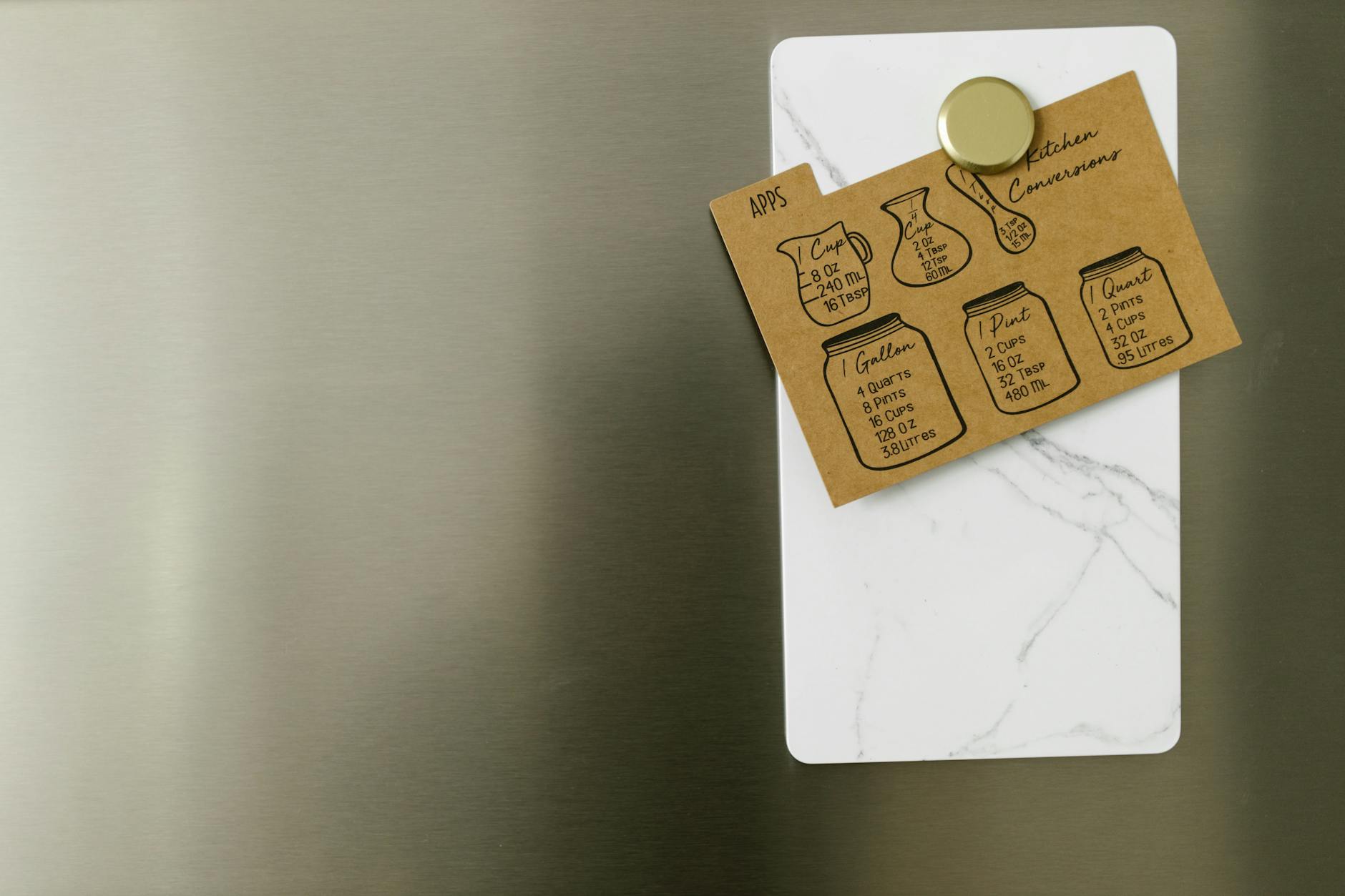This article addresses frequently asked questions about PDF conversion, providing clear and concise answers to help users navigate the complexities of converting files to and from PDF format.
PDF conversion refers to the process of changing files from one format to PDF or vice versa. It’s like translating a book into different languages; you want to make sure the essence of the content remains intact while making it accessible to a wider audience. Understanding this process is crucial for effective document management and sharing, especially in today’s digital age where documents are exchanged at lightning speed.
Converting documents to PDF format ensures consistency in formatting, security, and compatibility across different devices and platforms. Imagine sending a beautifully formatted document only to find it looks like a jigsaw puzzle on someone else’s screen. PDF solves that problem! It’s a preferred choice for sharing important files because it maintains the integrity of the original document, regardless of where or how it’s viewed.
There are various methods for converting files to PDF, including using online tools, software applications, or built-in features in word processors. Each method has its advantages and limitations. For instance, if you’re in a hurry, online tools like Convert Run can quickly transform your files without the need for downloads. However, for more complex documents, dedicated software might be the way to go. Choosing the right method is key to a smooth conversion experience.
Several file formats can be converted to PDF, including Word documents, Excel spreadsheets, images, and more. Knowing which formats are compatible can streamline your workflow. Here’s a quick look at some common formats:
| File Format | Description |
|---|---|
| DOC/DOCX | Microsoft Word documents |
| XLS/XLSX | Microsoft Excel spreadsheets |
| JPEG/PNG | Image files |
Quality loss during PDF conversion can occur depending on the method used. It’s essential to choose the right tool to maintain the integrity of the original document. Tools like Convert Run are designed to minimize this risk, ensuring that your documents look just as good in PDF format as they did in their original form.
Converting PDFs back into editable formats can be tricky. Various tools and software can facilitate this process, allowing users to modify content as needed. Just remember, not all tools are created equal. Some might preserve formatting better than others, so it’s worth doing a little research.
There are numerous tools available for PDF conversion, ranging from free online services to professional software. Understanding the features of each can help users select the best option for their needs. For quick conversions, Convert Run is a fantastic choice. For more robust features, consider investing in dedicated software.
What is PDF Conversion?
PDF conversion is the process of transforming files from one format into a Portable Document Format (PDF) or the other way around. Imagine you have a beautifully crafted Word document that you want to share with a colleague. You want to ensure that it looks exactly the same on their screen as it does on yours, right? That’s where PDF conversion steps in. It helps maintain the original layout, fonts, images, and overall appearance of your document, regardless of the device or software used to view it.
Understanding PDF conversion is crucial for anyone dealing with digital documents. It’s not just about changing file types; it’s about ensuring that your documents are secure and easily shareable. When you convert a document to PDF, you are essentially locking in its format. This means that whether you’re sending it via email or uploading it to a website, the recipient will see it just as you intended.
There are several scenarios where PDF conversion becomes necessary:
- Sharing Documents: When you need to send a file to someone who may not have the same software installed.
- Archiving: PDF is a preferred format for long-term storage because it’s less likely to become obsolete.
- Printing: PDFs are often required for professional printing jobs to maintain quality and layout.
In essence, PDF conversion is your go-to solution for effective document management. It simplifies the way we handle files, making it easier to collaborate and share information. For those looking to dive deeper into the world of file conversion, resources like Convert Run provide excellent tools and guidance. Whether you’re converting a simple text file or a complex spreadsheet, understanding the ins and outs of PDF conversion can save you time and hassle.
Why Convert to PDF?
Converting documents to PDF is not just a trend; it’s a necessity in today’s digital world. Why, you ask? Well, imagine sending a beautifully formatted document, only to have it appear as a jumbled mess on someone else’s screen. Frustrating, right? This is where PDF comes into play. PDF, or Portable Document Format, ensures that your documents look exactly as you intended, regardless of the device or software used to view them. This consistency is crucial, especially when sharing important files.
Moreover, PDFs are secure. When you convert documents to PDF, you can set permissions to restrict editing, copying, or printing. This added layer of security is invaluable for sensitive information. For instance, if you’re sharing a contract or a financial report, you want to ensure that the content remains unaltered. With PDF conversion, you can lock it down tight!
Another significant advantage is compatibility. PDFs can be opened on virtually any device, from smartphones to tablets to computers, without any formatting issues. This universality means that you won’t have to worry about whether your colleague has the same software or version you do. It’s a hassle-free way to share documents, and that’s why many professionals prefer PDFs.
And let’s not forget about the professional appearance PDFs provide. A well-structured PDF can convey a sense of reliability and professionalism that other formats might lack. Whether you’re sending a resume, a presentation, or a business proposal, a PDF can elevate your document’s credibility. This is particularly important in competitive fields where first impressions count!
If you’re looking for a straightforward way to convert your files, Convert Run offers a user-friendly platform that simplifies the PDF conversion process. With just a few clicks, you can transform your documents into PDFs and enjoy all these benefits. So, why not give it a try and see how converting to PDF can enhance your document management?

How to Convert Files to PDF?
Converting files to PDF can feel like a daunting task, but it doesn’t have to be! Whether you’re working with a Word document, an Excel spreadsheet, or even an image, the process can be straightforward and user-friendly. One of the most popular online tools for this purpose is Convert Run, which makes file conversion as easy as pie. But what are the actual steps to get your files converted?
First off, you need to identify the file format you are starting with. Depending on the original format, there are various methods to convert it to PDF. For instance, if you’re using a word processor like Microsoft Word, you can simply use the built-in ‘Save As’ feature to save your document as a PDF. This is a quick and efficient way to maintain the original layout and formatting of your document.
However, if you’re looking to convert files that don’t have a direct ‘Save As’ PDF option, online tools like Convert Run come to the rescue. Here’s how you can do it:
- Step 1: Visit Convert Run.
- Step 2: Upload the file you want to convert by clicking on the upload button.
- Step 3: Choose the output format as PDF.
- Step 4: Click on the ‘Convert’ button and wait for a moment.
- Step 5: Download your newly converted PDF file!
For those who prefer offline solutions, there are also software applications available that can convert files to PDF. Programs like Adobe Acrobat or even free alternatives can perform this task efficiently. Each method has its own set of pros and cons, so it’s worth considering your specific needs before diving in.
In conclusion, converting files to PDF is not just about changing formats; it’s about ensuring that your documents look exactly how you want them to across all devices. So, whether you’re using online tools like Convert Run or desktop software, you have plenty of options at your fingertips!
Common File Formats for Conversion
When it comes to PDF conversion, knowing the right file formats can save you a ton of time and headaches. Various formats can be converted to PDF, and understanding these options can streamline your workflow significantly. Whether you’re a student, a professional, or just someone who loves to keep their documents organized, recognizing these formats is crucial.
Some of the most common file formats for conversion include:
- Word Documents (.doc, .docx): These are often the go-to for creating text-heavy documents. Converting them to PDF helps preserve formatting and ensures that your document looks exactly as intended, no matter where it’s opened.
- Excel Spreadsheets (.xls, .xlsx): If you have data that needs to be shared, converting Excel files to PDF can make it easier to present complex information without the risk of altering formulas or layout.
- Image Files (.jpg, .png): Photos and graphics can be converted to PDF for easier sharing and printing. This is particularly useful for portfolios or presentations.
- PowerPoint Presentations (.ppt, .pptx): Transforming your slides into a PDF can help maintain the design and flow of your presentation while making it accessible to those who may not have PowerPoint.
- Text Files (.txt): Simple text documents can also be converted to PDF, which adds a layer of security and makes them less prone to accidental edits.
In addition to these, there are many other file types that can be converted to PDF. Websites like Convert Run offer a comprehensive list of formats that can be easily converted. This flexibility is one of the main reasons why PDF has become a standard for document sharing and archiving.
Ultimately, understanding these common file formats not only enhances your document management skills but also elevates your professional image. So, whether you’re converting a report for work or compiling images for a project, knowing your options makes the process smoother and more efficient.
Are There Quality Losses in Conversion?
When it comes to PDF conversion, one of the most pressing concerns users often face is whether there will be any quality loss during the process. Imagine transforming a vibrant painting into a black-and-white sketch; that’s somewhat akin to what can happen when you convert a file without the right tools. The quality of the original document can be significantly impacted based on the method you choose for conversion.
Quality loss can manifest in various ways, such as:
- Image Resolution: If you’re converting images or graphics, a poor-quality conversion tool might compress the images, leading to pixelation or blurriness.
- Text Formatting: In text documents, the formatting might change, causing misalignment or loss of certain styles, which can make the document look unprofessional.
- Interactive Elements: For PDFs that contain hyperlinks, forms, or multimedia elements, some conversion methods may strip these features away, rendering the document less functional.
To ensure you maintain the integrity of your documents during conversion, it’s vital to choose a reliable tool. One such recommended resource is Convert Run, which offers a range of options for converting files to and from PDF format without compromising on quality. Their platform is user-friendly and designed to handle various file types while preserving essential elements.
In summary, while quality loss is a legitimate concern during PDF conversion, selecting the right tools can mitigate these risks. Always test your converted files to ensure that they meet your expectations. After all, you wouldn’t want to send a beautifully crafted document only to have it return looking like a rough draft!

How to Convert PDFs Back to Editable Formats?
Converting PDFs back into editable formats can feel like trying to unscramble an egg—it’s tricky, but definitely possible! The good news is that there are various tools and software available that can make this process a breeze. Whether you need to edit text, modify images, or change the layout, the right tools can help you reclaim control over your documents.
One of the most popular options for converting PDFs back to editable formats is Convert Run. This online platform offers a user-friendly interface that allows you to effortlessly transform your PDF files into formats like Word, Excel, or even plain text. Imagine having a magic wand that turns your static documents into editable treasures! With Convert Run, you can do just that.
When choosing a tool for PDF conversion, consider the following:
- Accuracy: Ensure the tool maintains the original formatting and layout.
- Speed: Look for tools that convert files quickly without compromising quality.
- Ease of use: A straightforward interface can save you time and frustration.
Here’s a quick rundown of some popular methods to convert PDFs back into editable formats:
| Method | Description | Pros | Cons |
|---|---|---|---|
| Online Converters | Web-based tools like Convert Run that require no installation. | Accessible from anywhere; no software needed. | Dependent on internet connection; potential privacy concerns. |
| Software Applications | Programs installed on your computer, such as Adobe Acrobat. | More features and security; offline access. | May require purchase; can be complex for beginners. |
| Word Processors | Using built-in features in applications like Microsoft Word. | Familiar interface; quick conversion. | Formatting issues may arise; not all PDFs are compatible. |
In conclusion, converting PDFs back to editable formats is not just a possibility; it’s a straightforward task with the right tools at your disposal. Whether you choose Convert Run or another method, you can transform your PDFs into editable documents in no time. So, don’t hesitate to dive in and start making those changes!
Best Tools for PDF Conversion
When it comes to PDF conversion, having the right tool can make all the difference. There are a plethora of options available, each with unique features tailored to different needs. You might be wondering, “Which tool is the best for my specific requirements?” Fear not! Below, we explore some of the top contenders in the market, including both free and paid options.
One standout option is Convert Run. This online platform offers a user-friendly interface that allows you to convert various file formats to PDF and vice versa effortlessly. Its simplicity is akin to a walk in the park, making it ideal for both tech-savvy individuals and those who might struggle with more complex software. Plus, it’s accessible from any device with an internet connection, which is a huge plus!
Another powerful tool is Adobe Acrobat, a well-known name in the PDF world. With its comprehensive features, you can convert, edit, and even sign PDF documents. However, it comes with a price tag that may not suit everyone’s budget. If you’re looking for professional-grade tools and don’t mind spending a little, Adobe Acrobat is worth considering.
For those who prefer a desktop solution, Foxit PhantomPDF is a fantastic alternative. This software offers robust features for PDF creation and editing, similar to Adobe, but often at a more competitive price. It’s perfect for businesses that require frequent PDF manipulation without breaking the bank.
Lastly, if you’re seeking a free option, PDF24 Tools is a great choice. This online toolset provides various features, including merging, splitting, and converting files to PDF. While it may not have all the bells and whistles of premium software, it gets the job done efficiently.
| Tool | Type | Price | Key Features |
|---|---|---|---|
| Convert Run | Online | Free | User-friendly, multiple formats |
| Adobe Acrobat | Desktop | Paid | Comprehensive editing, signing |
| Foxit PhantomPDF | Desktop | Paid | Robust features, competitive pricing |
| PDF24 Tools | Online | Free | Merging, splitting, converting |
In summary, whether you need a quick online tool like Convert Run or a more advanced desktop application, there’s a PDF conversion tool out there for you. Assess your needs, try out a few options, and you’ll find the perfect fit to streamline your document management process.
Frequently Asked Questions
- What is the best way to convert files to PDF?
The best way to convert files to PDF depends on your needs. If you’re looking for quick and easy, online tools like Smallpdf or Adobe’s online converter work wonders. For more control and batch processing, desktop software like Adobe Acrobat Pro is ideal. It’s like choosing between a fast food drive-thru and a gourmet restaurant!
- Will I lose quality when converting to PDF?
Quality loss can happen, but it largely depends on the method you choose. Using high-quality tools tends to preserve the integrity of your documents. Think of it like taking a photo; a good camera captures every detail, while a low-quality one might leave you with a blurry memory.
- Can I edit a PDF after converting it?
Absolutely! While PDFs are typically not editable, you can convert them back to formats like Word or Excel using various tools. It’s like turning a locked diary into a notebook where you can jot down your thoughts freely!
- Are all file formats convertible to PDF?
Most common formats, such as Word documents, Excel spreadsheets, and images, can be converted to PDF. However, some specialized formats may not be compatible. It’s always a good idea to check before you start the conversion process!
- What tools should I use for PDF conversion?
There are plenty of great tools out there! For free options, consider PDF24 or ILovePDF. If you’re looking for something more robust, Adobe Acrobat Pro is a top-tier choice. It’s like having a Swiss Army knife for all your PDF needs!