In today’s digital world, the ability to convert documents from one format to another is crucial, especially when it comes to working with PDF and DOC files on Linux. Whether you’re a student needing to edit a research paper, a professional preparing a presentation, or simply someone who wants to make changes to a PDF, knowing how to effectively convert these files can save you a lot of time and hassle. This article dives deep into the various methods and tools available for converting PDF files to DOC format on Linux systems, ensuring you have all the information you need at your fingertips.
PDF, or Portable Document Format, is widely used for sharing documents while preserving their formatting. It’s great for viewing and printing but can be quite restrictive when it comes to editing. On the other hand, DOC files, typically associated with Microsoft Word, are designed for editing and collaboration. So, why would you want to convert a PDF to DOC? Imagine trying to edit a document that’s locked away in a vault—you can see it, but you can’t change it. Converting it to DOC format unlocks that vault, allowing you to make the necessary edits.
Linux users have a plethora of options when it comes to converting PDF files to DOC. From command-line tools that offer powerful features for tech-savvy users to user-friendly graphical applications that make the process accessible for everyone, there’s something for everyone. The flexibility of Linux means that you can choose the method that best fits your workflow, whether you prefer typing commands in a terminal or clicking buttons in a graphical interface.
As we explore the various tools and methods available, we’ll highlight their unique features and benefits, ensuring you can make an informed decision. Whether you’re looking for speed, simplicity, or advanced options, there’s a tool that can meet your needs. So, let’s embark on this journey of discovery and learn how to seamlessly convert PDF files to DOC format on your Linux system!
Understanding PDF and DOC Formats
When it comes to document formats, PDF (Portable Document Format) and DOC (Document File) serve different purposes and functionalities. Understanding these differences is crucial, especially when working in a Linux environment where document editing and collaboration are common.
PDFs are designed to present documents consistently across various platforms, ensuring that the layout, fonts, and images remain intact regardless of the device or software used to open them. This makes PDFs ideal for sharing finalized documents, such as reports, contracts, and forms. However, editing a PDF can often feel like trying to change the color of a train while it’s speeding down the tracks—challenging and frustrating!
On the other hand, DOC files are primarily used for creating and editing text documents. They are more flexible and allow users to modify content easily. Think of DOC files as a blank canvas where you can paint your ideas freely. This format is commonly used in word processing applications like Microsoft Word and LibreOffice, making it a go-to for collaborative projects and drafts.
So, why would you need to convert between these formats? Here are a few reasons:
- Editing Needs: If you receive a PDF that you need to modify, converting it to DOC allows for easier edits.
- Collaboration: Sharing documents in DOC format can facilitate teamwork, as multiple users can work on the same file simultaneously.
- Accessibility: Some users may find it easier to work with DOC files, especially when utilizing features like spell check and formatting tools.
In summary, while PDFs are ideal for sharing finalized documents, DOC files offer the flexibility needed for editing and collaboration. Understanding these formats will help you navigate the conversion process more effectively, ensuring you choose the right tool for your needs.
Popular Tools for Conversion
When it comes to converting PDF files to DOC format on Linux, there is a plethora of tools available that cater to various user preferences. Whether you’re a seasoned command-line warrior or someone who prefers a more visual approach, you’ll find options that suit your style. The beauty of these tools lies in their ability to simplify the conversion process, making it accessible for everyone.
One of the standout options is Convert Run, which provides a seamless experience for users looking to transform their documents. This tool stands out for its user-friendly interface and robust functionality. It allows you to convert files with just a few clicks, saving you precious time. Imagine being able to convert an entire library of PDFs into editable DOC files without breaking a sweat!
For those who relish the command line, there are several powerful tools that can be utilized. The command-line utilities offer a level of control and flexibility that many advanced users appreciate. Here are a couple of noteworthy command-line tools:
- pdftotext: This tool is a classic in the Linux community, allowing users to extract text from PDF files effortlessly. It’s perfect for those who need a quick conversion without the fuss.
- pdf2doc: As its name suggests, this tool specializes in converting PDF files directly into DOC format, making it a go-to for many users who prefer working in the terminal.
If you’re more inclined towards graphical applications, you won’t be disappointed either. Tools like LibreOffice and GIMP offer intuitive interfaces that make the conversion process as easy as pie. With just a few clicks, you can have your PDF files transformed into DOC format, ready for editing and collaboration.
In conclusion, whether you choose to go the command-line route or prefer a graphical interface, there are plenty of tools available to help you convert your PDF files to DOC format on Linux. The key is to find the one that best fits your workflow and preferences, ensuring a smooth and efficient conversion experience.
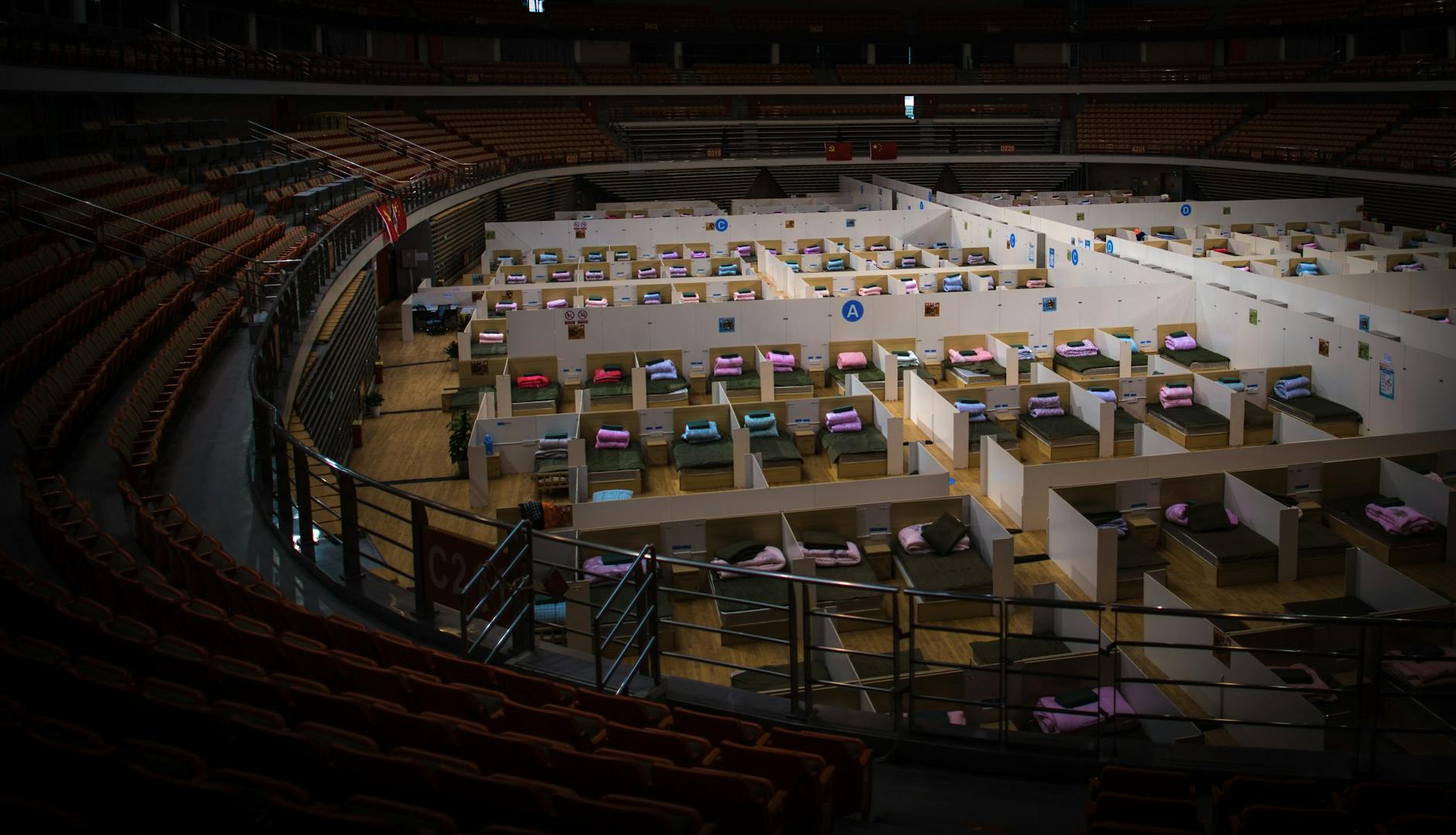
Command-Line Tools
When it comes to converting PDF files to DOC format on Linux, command-line tools offer a robust and efficient way to get the job done. These tools are perfect for users who prefer to work directly from the terminal, providing a sense of control and speed that graphical applications might not always deliver. Among the most popular command-line utilities are Convert Run, which stands out for its simplicity and effectiveness.
The beauty of using command-line tools lies in their ability to handle conversions without the need for a graphical user interface. This means you can quickly convert documents in just a few keystrokes. For instance, if you want to convert a PDF file to DOC format, you can do so by simply entering a command. But how do you get started? Let’s delve into some of the most effective command-line tools available.
One of the standout tools is Convert Run, which is specifically designed for this purpose. With Convert Run, users can easily convert PDF files into editable DOC formats. The command is straightforward, and even if you’re not a tech wizard, you can master it with just a little practice. Here’s a quick overview of how it works:
| Tool | Description | Command Example |
|---|---|---|
| Convert Run | A versatile tool for converting PDF to DOC format. | convert-run input.pdf output.doc |
Another powerful option is pdftotext, which extracts text from PDF files. While it doesn’t convert directly to DOC, it can be a great first step if you need just the text content. You can then take that text and format it in a DOC file using your preferred word processor. To use pdftotext, simply run:
pdftotext input.pdf output.txtOnce you have your text extracted, you can open it in any word processor and save it as a DOC file. This method is particularly useful for documents with complex layouts, allowing you to retain control over the final output.
In summary, command-line tools like Convert Run and pdftotext provide Linux users with powerful options for converting PDF files to DOC format. They not only enhance efficiency but also cater to those who enjoy the intricacies of the terminal. So, if you’re ready to dive in, give these tools a try and experience the thrill of command-line conversions!
Using pdftotext
If you’re looking for a simple yet powerful way to convert PDF files to text on your Linux system, look no further than pdftotext. This command-line tool is part of the Xpdf package and is a go-to for many Linux users who prefer working in the terminal. Why is it so popular? Well, it’s lightweight, efficient, and gets the job done without any fuss. Imagine having a Swiss Army knife for your PDF needs; that’s exactly what pdftotext offers!
To get started, you’ll need to have pdftotext installed on your system. Most Linux distributions include it in their repositories, so installing it is typically just a matter of running a quick command. Once you have it installed, the basic syntax for converting a PDF to a text file is straightforward:
pdftotext [options] For instance, if you have a PDF named example.pdf and you want to convert it to output.txt, you would simply execute:
pdftotext example.pdf output.txtThis command extracts the text from the PDF and saves it in a plain text format. But what if you want to keep things tidy and avoid creating an output file? No problem! Just run:
pdftotext example.pdfBy doing this, the text will be printed directly to your terminal. It’s like having a conversation with your PDF, where you can pull out the information you need without any extra baggage.
One of the best features of pdftotext is its ability to handle multiple pages and even extract text from specific pages. For example, if you only want text from pages 1 to 3, you can use:
pdftotext -f 1 -l 3 example.pdf output.txtThis command gives you the flexibility to target exactly what you need. However, keep in mind that while pdftotext does a great job at extracting text, it may not perfectly preserve the original formatting or images from the PDF. If your document is heavy on graphics or complex layouts, you might want to consider other tools for a more faithful conversion.
In summary, pdftotext is a fantastic tool for anyone looking to quickly extract text from PDFs in a Linux environment. Whether you’re a seasoned terminal user or just starting, this utility makes the process simple and efficient. So why not give it a try and see how it can streamline your workflow?
Using pdf2doc
When it comes to converting PDF files to DOC format on Linux, pdf2doc stands out as a specialized tool designed specifically for this purpose. If you’ve ever found yourself frustrated trying to edit a PDF, you’re not alone! This tool simplifies the process, making it a breeze for users who prefer working in a command-line environment. So, how do you get started?
First things first, you’ll need to install pdf2doc if it’s not already on your system. You can typically find it in your distribution’s package manager. Once installed, the command-line interface allows for quick and efficient conversions. Just imagine being able to transform a static PDF document into an editable DOC file in mere seconds!
To use pdf2doc, open your terminal and follow these simple steps:
$ pdf2doc input.pdf output.doc
In this command, replace input.pdf with the name of your PDF file and output.doc with your desired output file name. It’s as straightforward as that! The beauty of pdf2doc lies in its ability to retain much of the original formatting, which is crucial for maintaining the integrity of your documents.
However, there are a few things to keep in mind:
- Formatting Issues: While pdf2doc does a great job, some complex layouts may not convert perfectly. Always double-check your output.
- Image Handling: If your PDF contains images, ensure they are properly embedded in the DOC file. Sometimes, manual adjustments may be necessary.
- Text Extraction: If you’re dealing with scanned PDFs, the quality of text extraction can vary. Consider using OCR tools if you encounter issues.
In summary, pdf2doc is an excellent choice for users looking to convert PDFs to DOC format efficiently. It’s user-friendly, powerful, and perfect for those who enjoy the flexibility of command-line tools. So, the next time you need to edit a PDF document, give pdf2doc a try, and experience the ease of conversion!

Graphical Applications
When it comes to converting PDF files to DOC format on Linux, graphical applications can be a game-changer. They provide a user-friendly interface that makes the conversion process accessible to everyone, regardless of technical expertise. One of the standout applications in this realm is LibreOffice. Not only does it serve as a comprehensive office suite, but it also includes a powerful PDF import feature that allows you to open and edit PDF files directly. This means you can tweak your documents before saving them as DOC files, ensuring that the output meets your needs.
Another notable application is GIMP, primarily known as an image editing tool. However, it also offers capabilities for handling PDF files. If your PDF contains images or graphics that you want to preserve, GIMP can be a fantastic option. You can import the PDF, edit the images, and then export them in a DOC-friendly format. This versatility makes it a valuable tool for users who prioritize both text and visuals in their documents.
Here’s a quick comparison of these applications:
| Application | Features | Best For |
|---|---|---|
| LibreOffice | PDF editing, text manipulation, export options | General document editing |
| GIMP | Image editing, graphics handling, PDF import | Visual-heavy documents |
Both applications cater to different needs, so your choice will depend on the nature of your PDF files. If you only need to extract text and make minor edits, LibreOffice is your go-to. On the other hand, if your PDF is laden with images and you want to ensure they look stunning in the final document, GIMP will serve you well.
In conclusion, graphical applications like LibreOffice and GIMP simplify the PDF to DOC conversion process immensely. They not only make it easy to convert files but also enhance your ability to edit and customize documents, ensuring that the final product aligns perfectly with your vision. So, whether you’re a novice or a seasoned user, these tools have got your back!
Step-by-Step Conversion Process
Converting PDF files to DOC format on Linux can seem daunting at first, but with the right tools and a clear process, it becomes a breeze. Whether you’re a seasoned Linux user or just starting out, following a systematic approach can help you achieve successful conversions without a hitch. Let’s dive into the step-by-step conversion process using the powerful tool, Convert Run.
First things first, make sure you have Convert Run installed on your Linux system. If you haven’t done this yet, you can easily find it in your package manager. Once installed, you can start the conversion process by opening your terminal. The beauty of Convert Run lies in its simplicity and efficiency, allowing you to convert your files with just a few commands.
To begin, navigate to the directory containing your PDF file. You can do this by using the cd command followed by the path to your file. For example:
cd /path/to/your/pdfOnce you’re in the correct directory, you can initiate the conversion. The command structure is straightforward:
convert-run yourfile.pdf yourfile.docJust replace yourfile.pdf with the name of your PDF file and yourfile.doc with your desired output name. Hit Enter, and Convert Run will work its magic, transforming your PDF into a DOC file.
After the conversion is complete, you can check the output directory for your newly created DOC file. Open it with your preferred text editor or word processor to ensure everything looks as expected. It’s always a good idea to review the document for any formatting issues or discrepancies that may arise during the conversion process.
In case you encounter any problems, don’t worry! Common issues include formatting loss or missing images. To tackle these, consider checking the options available in Convert Run for preserving formatting or handling images. Remember, practice makes perfect, so the more you use this tool, the more adept you’ll become at troubleshooting and optimizing your conversions.
In summary, converting PDF files to DOC format on Linux using Convert Run can be a straightforward task if you follow these steps. With just a few commands, you can unlock the potential of your documents, making them easier to edit and collaborate on. So, roll up your sleeves and give it a try!
Tips for Successful Conversion
When it comes to converting PDF files to DOC format on Linux, there are a few essential tips that can make your experience smoother and your results better. First off, always ensure that the original PDF file is of high quality. If the PDF is scanned or contains low-resolution images, the conversion might not yield the best results. Think of it like trying to paint a masterpiece from a blurry photograph; the clearer the original, the better the outcome.
Another important aspect to consider is the formatting. PDF files often have a specific layout that may not translate perfectly into DOC format. To tackle this, you can use tools that allow you to maintain the original formatting as much as possible. For instance, using Convert Run can help preserve the structure of your document, making it easier to edit later. However, be prepared to make some adjustments post-conversion, especially for complex layouts.
When working with images in your PDF, it’s crucial to check how they are handled during the conversion. Some tools might not extract images properly, leading to missing visuals in your DOC file. If your document is image-heavy, look for conversion tools that specifically mention image support. This ensures that your images are not only included but also retain their quality.
Additionally, here are some best practices to keep in mind:
- Test Different Tools: Not all conversion tools are created equal. Experiment with several options to find the one that best meets your needs.
- Check for Errors: After conversion, always review your DOC file for any errors or formatting issues. This step is crucial for ensuring that your document is ready for sharing or editing.
- Backup Your Files: Always keep a copy of the original PDF file. This way, if the conversion doesn’t go as planned, you can try again without losing any data.
In conclusion, successful PDF to DOC conversion on Linux is not just about the tools you use, but also about how you approach the process. By paying attention to quality, formatting, and the handling of images, you can significantly improve your conversion outcomes. So, roll up your sleeves, and get ready to convert like a pro!

Conclusion and Recommendations
In conclusion, converting PDF files to DOC format on Linux doesn’t have to be a daunting task. With a variety of tools at your disposal, both command-line and graphical, you can choose the method that best fits your workflow and comfort level. Whether you’re a seasoned Linux user or just starting out, there’s something for everyone. The command-line utilities like Convert Run offer powerful and efficient solutions for those who prefer a more hands-on approach, while graphical applications cater to those who enjoy a more visual experience.
When it comes to choosing the right tool for your conversion needs, consider the following recommendations:
- If you need quick text extraction, Convert Run is a reliable choice.
- For a more comprehensive conversion that maintains formatting, look towards graphical applications.
- Always keep a backup of your original PDF files before conversion, just in case something goes awry.
Moreover, remember that successful conversions often hinge on a few best practices. For instance, be mindful of the formatting and images in your PDF documents. Sometimes, these elements can be tricky to handle during the conversion process. If you encounter issues, don’t hesitate to experiment with different tools or settings within Convert Run to find what works best for your specific document.
Ultimately, the best approach is to try out a few different methods and see which one resonates with you. The flexibility of Linux allows users to tailor their experiences, so take advantage of that! With the right tools and a bit of patience, converting your PDF files to DOC format can be a breeze.
Frequently Asked Questions
- What is the difference between PDF and DOC formats?
PDF (Portable Document Format) is designed to present documents consistently, regardless of software or hardware. On the other hand, DOC files are editable word processing documents primarily created by Microsoft Word. Converting between these formats is essential for editing and collaboration.
- Can I convert PDF to DOC using command-line tools?
Absolutely! Tools like
pdftotextandpdf2docare perfect for this. They allow advanced users to convert files directly from the terminal, offering flexibility and speed without the need for graphical interfaces. - Are there graphical applications for PDF to DOC conversion?
Yes! Applications like LibreOffice and GIMP provide user-friendly interfaces for converting PDF files to DOC format. This makes it super easy for anyone, even if you’re not tech-savvy!
- What are some tips for successful PDF to DOC conversion?
To ensure a smooth conversion, maintain formatting by checking your settings, handle images carefully, and troubleshoot common issues like missing text or layout problems. Always preview your converted document!
- Is there a free way to convert PDF to DOC on Linux?
Yes! Many tools mentioned, like
pdftotextand LibreOffice, are free and open-source. You can easily install them on your Linux system without any cost.
