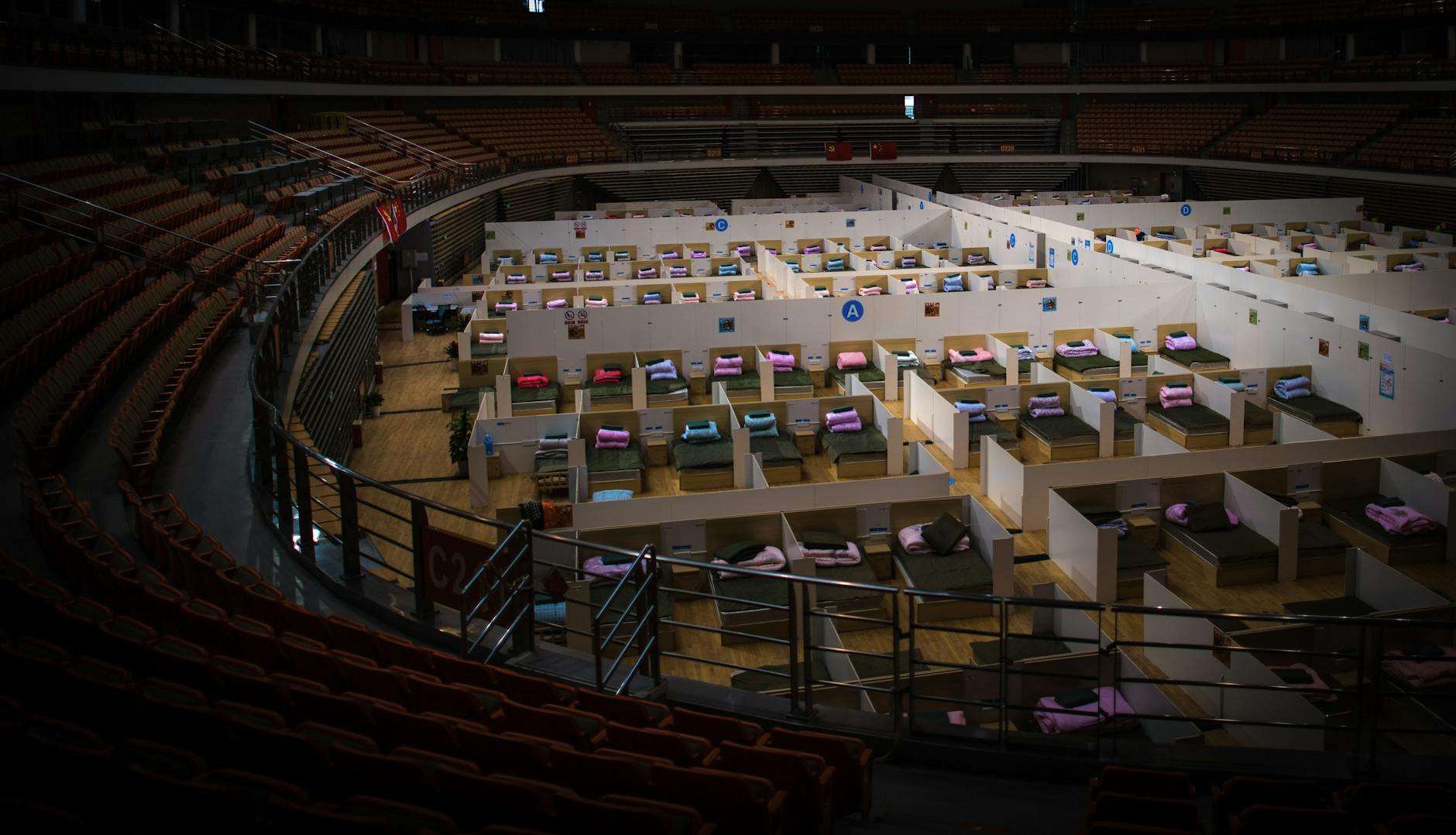In today’s fast-paced digital world, managing documents efficiently is more crucial than ever. One of the most common challenges people face is the need to convert PDF files into DOC format. Why, you ask? Well, while PDFs are great for preserving the layout of a document, they can be a nightmare when it comes to editing. Enter the drag and drop feature—an absolute game changer that makes this conversion process not only easier but also much more enjoyable!
Imagine you have a beautifully designed PDF report that you need to edit. Instead of wrestling with complicated software or navigating through endless menus, you simply drag the PDF file into a designated area and, voilà, it’s converted into an editable DOC file! This simplicity is what makes drag and drop conversion tools so appealing to users of all skill levels, from tech novices to seasoned professionals.
With the drag and drop functionality, you’re saving precious time and eliminating the frustration that often comes with file conversions. It’s like having a magic wand that transforms your static documents into dynamic, editable formats in an instant. Plus, you can use this feature on various devices, whether you’re on your laptop, tablet, or even your smartphone. Talk about convenience!
Furthermore, many of these tools come equipped with additional features that enhance the conversion experience. For instance, some allow you to adjust settings before the conversion, ensuring that the final document meets your specific needs. Others may offer batch processing, enabling you to convert multiple files simultaneously. This can be a huge time-saver for users dealing with large volumes of documents.
In the next sections, we will delve deeper into the differences between PDF and DOC formats, explore the myriad benefits of drag and drop conversion, and provide a step-by-step guide on how to use these tools effectively. So, if you’re ready to transform your document management experience, let’s dive in!
Understanding PDF and DOC Formats
When it comes to document formats, PDF and DOC are two of the most commonly used types, each serving unique purposes. PDF, or Portable Document Format, is designed to present documents consistently across various devices and platforms. It maintains the formatting, fonts, and images, ensuring that what you see is what you get, regardless of the software used to view it. This makes PDFs ideal for sharing finalized documents, such as reports, contracts, and eBooks.
On the other hand, DOC files, typically associated with Microsoft Word, are primarily used for document editing. They allow users to create, modify, and format text easily. Unlike PDFs, DOC files are more flexible when it comes to editing, making them perfect for collaborative projects where multiple revisions might be necessary. But this flexibility comes at a cost; the formatting may not always be preserved when sharing DOC files across different platforms.
Understanding when to use each format is crucial. For instance, if you need to send a document for review or collaboration, a DOC file is more suitable. However, once the document is finalized, converting it to PDF is often the best choice to ensure that the formatting remains intact. In many cases, users find themselves needing to convert between these formats, especially when they want to edit a PDF or share a DOC file with a broader audience.
To further illustrate the differences, here’s a quick comparison:
| Feature | DOC | |
|---|---|---|
| Editing | Not easily editable | Fully editable |
| Formatting | Maintains formatting | May lose formatting |
| Use Case | Finalized documents | Drafting and editing |
In summary, while both PDF and DOC formats have their strengths, knowing when and how to convert between them can significantly enhance your document management. Whether you’re a student, a professional, or just someone looking to organize your files, understanding these formats will make your life a whole lot easier.
The Benefits of Drag and Drop Conversion
When it comes to converting PDF files to DOC format, the drag and drop feature is a game changer. Imagine being able to convert your documents with just a simple gesture, like dropping a ball into a basket. This method not only simplifies the process but also makes it accessible to everyone, regardless of their technical expertise. No more complicated menus or endless clicks—just drag, drop, and you’re done!
One of the most significant advantages of using the drag and drop functionality is the time-saving aspect. Traditional methods of file conversion can be tedious, often requiring multiple steps that can lead to frustration. With drag and drop, you eliminate unnecessary clicks and streamline the entire process. Users can quickly convert multiple files at once, maximizing efficiency. It’s like having a personal assistant who does all the heavy lifting for you!
Moreover, the ease of use cannot be overstated. This feature is designed for everyone, from tech-savvy individuals to those who might struggle with technology. Just think about it: if you can use a mouse, you can convert your files! This democratization of technology means that anyone can edit and manage their documents without the need for extensive training or tutorials.
Accessibility is another crucial benefit. Many drag and drop conversion tools are available online, meaning you can convert files from anywhere, whether you’re at home, in the office, or on the go. This flexibility allows users to manage their documents seamlessly, fitting into their busy lifestyles. Picture yourself at a café, needing to edit a report quickly; with drag and drop, you can accomplish this effortlessly.
Lastly, let’s not forget about the accuracy of the conversion. High-quality drag and drop tools ensure that your formatting, images, and text are preserved during the conversion process. This reliability means you can trust that your documents will look just as good in DOC format as they did in PDF. In a world where first impressions matter, maintaining document integrity is vital.
In summary, the drag and drop feature for PDF to DOC conversion is not just a convenience; it’s a revolutionary approach that enhances productivity, accessibility, and accuracy. So why not take advantage of this fantastic tool and make your document management experience smoother than ever?
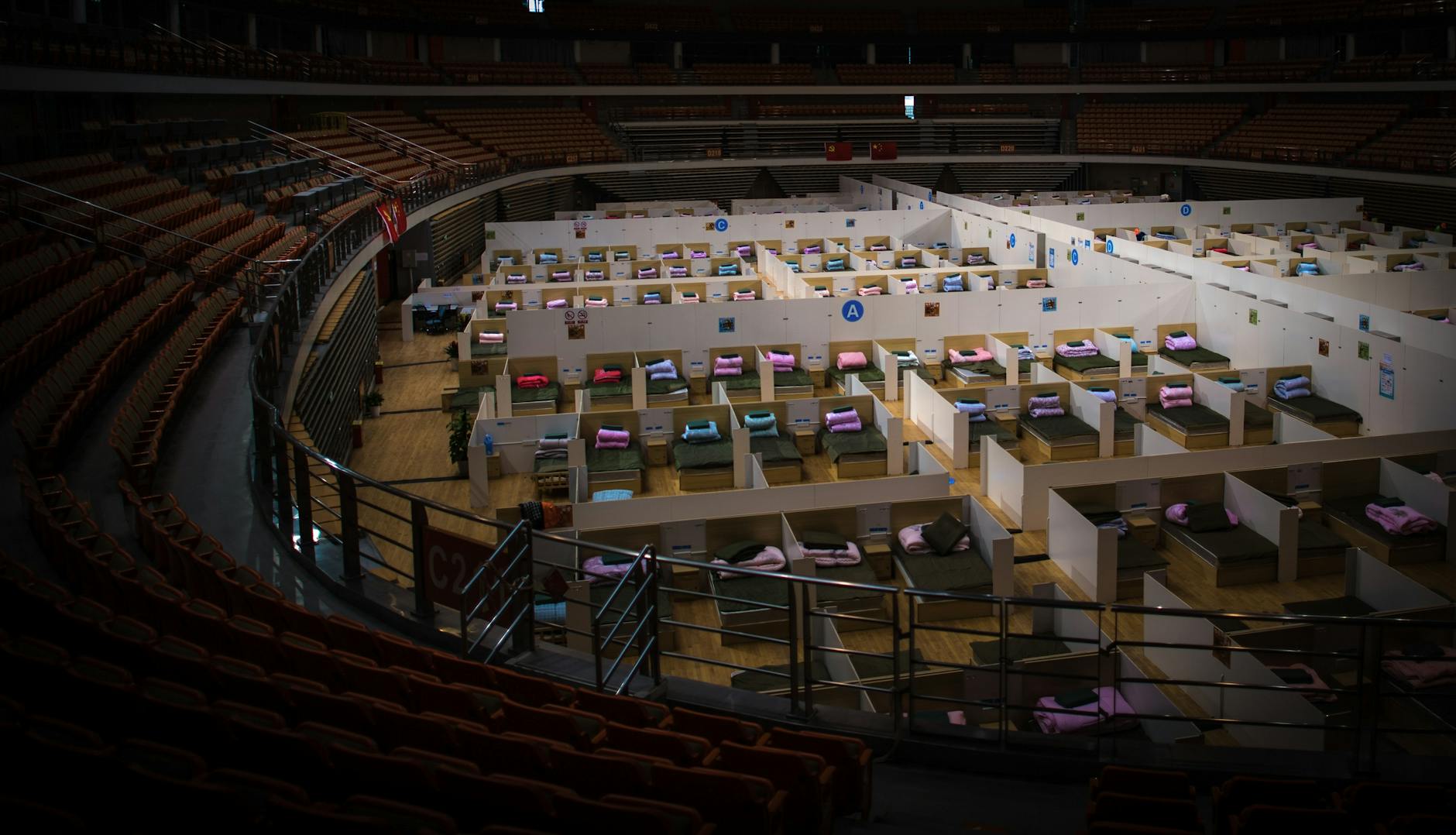
How to Use Drag and Drop Tools
Using drag and drop tools for converting PDF files to DOC format is as easy as pie! Imagine you’re at a party, and all you need to do to get the music playing is grab your favorite song and drop it into the playlist. That’s the kind of simplicity drag and drop offers for file conversion. So, let’s break it down step by step to ensure you can convert your documents without breaking a sweat.
First off, you’ll want to locate your PDF file on your computer. Once you’ve found it, simply click and hold the file with your mouse. Now, this is where the magic happens! Drag the file over to the designated area of the conversion tool. Most tools will have a clear, highlighted area that indicates where to drop your file. When you see that, just release the mouse button, and voilà! Your PDF is now in the conversion tool.
After dropping your file, you’ll typically see a preview of the document along with a Convert button. At this stage, you might want to double-check that everything looks right. Sometimes, the formatting can shift a bit during conversion, so it’s always a good idea to verify. Once you’re satisfied, click on the Convert button, and watch as your PDF transforms into a DOC file in a matter of seconds!
Once the conversion is complete, you will usually receive a notification or a prompt to download your newly converted DOC file. Just click on the download link, and it will be saved to your computer. Easy peasy, right? But remember, if you encounter any hiccups along the way, don’t fret! Most drag and drop tools come with helpful tips or FAQs to guide you through any issues.
To sum it up, using drag and drop tools for converting PDF to DOC is a straightforward process that anyone can master. Just remember to drag, drop, and convert. With just a few clicks, you’ll have your documents ready for editing in no time!
Popular Drag and Drop Tools
When it comes to converting PDF files to DOC format with ease, Convert Run stands out as a top choice among users. This tool not only simplifies the conversion process but also enhances the overall user experience with its intuitive drag and drop feature. Imagine being able to take a file from your desktop and effortlessly dropping it into a designated area on the website—it’s as easy as tossing a ball into a basket!
One of the key reasons why Convert Run is favored is its user-friendly interface. Users of all skill levels can navigate through the conversion process without any technical hiccups. With just a few clicks, you can have your PDF transformed into a fully editable DOC file, ready for any modifications you wish to make. It’s like having a magic wand that turns a static document into a dynamic one!
Another standout feature of Convert Run is its speed. In today’s fast-paced world, nobody wants to waste time waiting for files to convert. This tool is designed to handle conversions swiftly, allowing you to get back to your tasks without unnecessary delays. You can even work on multiple files at once, making it a great option for those who juggle various projects.
Here’s a quick overview of some features that make Convert Run a popular choice:
- Drag and Drop Functionality: Easily upload files by dragging them into the conversion area.
- High-Quality Output: Maintains the formatting and quality of the original PDF.
- Accessibility: Works on any device with internet access, ensuring you can convert files anytime, anywhere.
In conclusion, if you’re looking for a reliable and efficient tool to convert your PDF documents into DOC format, Convert Run is definitely worth considering. Its combination of simplicity, speed, and quality makes it a go-to solution for many users. So why not give it a try? You might just find that converting files can be as easy as a simple drag and drop!
Common Issues and Solutions
When diving into the world of PDF to DOC conversion using drag and drop features, users may encounter some common hiccups that can be frustrating. But fear not! Understanding these issues and knowing how to tackle them can turn a potential headache into a breeze. One frequent issue is file size limitations. Many online tools impose restrictions on the size of files you can upload. If your PDF is too large, you might see an error message that leaves you scratching your head. A quick solution is to compress your PDF file before attempting the conversion again.
Another common challenge is the loss of formatting. After conversion, users often find that the layout of their document has changed, making it look less professional. This can be particularly frustrating if you’ve spent time perfecting your original PDF. To mitigate this, consider using tools like Convert Run, which are designed to maintain formatting during the conversion process. Always double-check your converted document and make any necessary adjustments to ensure it meets your standards.
Additionally, users might run into compatibility issues where the converted DOC file doesn’t open correctly in certain word processors. This can happen if the conversion tool doesn’t support the specific features of your original file. A simple workaround is to try a different conversion tool or update your word processor to the latest version to enhance compatibility.
Sometimes, the drag and drop feature itself may not work as expected, leading to frustration. If you find that dragging your file into the designated area doesn’t trigger the upload, check for a few common culprits: ensure your browser is up to date, clear your cache, or try a different browser altogether. These simple steps can often resolve the issue in a flash.
Lastly, remember that even the most reliable tools can experience temporary outages. If you’re unable to convert your file, it might just be a matter of waiting a bit and trying again later. Keeping these common issues and their solutions in mind will help you navigate the PDF to DOC conversion world with confidence!

Enhancing Document Editing Post-Conversion
Once you’ve successfully converted your PDF files to DOC format, the next step is to enhance your document editing experience. Editing a DOC file can feel like a breath of fresh air compared to the rigid structure of a PDF. But how do you make the most of this newfound flexibility? Let’s dive into some practical tips and tools that can elevate your editing game.
First off, familiarize yourself with editing software. While Microsoft Word is the go-to for many, there are other fantastic alternatives like Google Docs and LibreOffice that offer robust editing features. Each platform has its unique strengths. For instance, Google Docs allows for real-time collaboration, making it perfect for team projects. On the other hand, LibreOffice provides a comprehensive set of editing tools without the need for an internet connection.
Next, consider using styling and formatting tools effectively. After conversion, your document may require adjustments to fonts, headings, and spacing. Utilizing styles not only gives your document a professional look but also enhances readability. Here’s a quick tip: use the ‘Styles’ feature in your editing software to maintain consistency throughout your document.
Additionally, don’t underestimate the power of spell check and grammar tools. Tools like Grammarly or the built-in spelling and grammar checkers in Word can help catch errors you might miss. They act like a second pair of eyes, ensuring your document is polished and ready for presentation. Remember, a well-edited document reflects professionalism and attention to detail.
Finally, take advantage of version control and backup options. After making significant edits, save different versions of your document. This way, if you ever need to revert to a previous version, you have that option. Most editing tools offer automatic saving features, but it’s always a good practice to manually save copies at crucial stages of your editing process.
In summary, enhancing document editing post-conversion is all about leveraging the right tools and techniques. By familiarizing yourself with various editing software, utilizing formatting tools, employing grammar checkers, and maintaining version control, you can turn a simple DOC file into a well-crafted document that meets your needs.
Conclusion and Future Prospects
In conclusion, the drag and drop feature for converting PDF files to DOC format has revolutionized the way we handle documents. It not only simplifies the conversion process but also enhances the overall user experience. With just a few clicks, users can transform their files, making them more editable and accessible. This convenience is especially beneficial for students, professionals, and anyone who regularly works with documents. The ability to quickly convert files can save significant time and effort, allowing users to focus on what truly matters—creating quality content.
Looking to the future, we can anticipate even more advancements in document conversion technology. As artificial intelligence and machine learning continue to evolve, we might see tools that not only convert but also enhance the quality of the converted documents. Imagine a world where your documents are not only editable but also optimized for readability and engagement!
Moreover, the integration of cloud-based solutions could further streamline the conversion process. Users may soon be able to convert documents directly from their devices without needing to download software, making it easier than ever to manage files on the go. The potential for real-time collaboration on converted documents could also transform how teams work together, especially in remote settings.
In summary, the drag and drop conversion feature is just the beginning. As we embrace these technological advancements, the possibilities for document management are limitless. Whether you’re a seasoned professional or a casual user, the ease of converting PDFs to DOCs will continue to enhance productivity and creativity in document editing.
Frequently Asked Questions
- What is the main advantage of using drag and drop for PDF to DOC conversion?
The biggest benefit of drag and drop conversion is its simplicity. You can easily select your PDF file and drop it into the converter without navigating through complex menus. It’s like tossing a ball into a basket—quick and straightforward!
- Are there any limitations when converting PDF files to DOC format?
Yes, there can be limitations. Some converters might struggle with complex formatting, images, or fonts. Think of it like trying to fit a square peg into a round hole; not every document will convert perfectly. Always check the output to ensure it meets your needs!
- Can I convert multiple PDF files at once using drag and drop?
Absolutely! Many drag and drop tools allow batch conversions. Just select all the PDFs you want to convert and drop them together. It’s like gathering all your groceries in one trip—efficient and time-saving!
- Is it safe to use online drag and drop conversion tools?
While many online tools are secure, it’s important to choose reputable services. Look for tools that use encryption and have positive user reviews. It’s like picking a trustworthy friend to share your secrets with—you want to feel safe!
- What should I do if the converted DOC file doesn’t look right?
If the formatting is off, try using a different converter or adjust the settings before conversion. Sometimes, it might take a few tries to get it just right—like fine-tuning a recipe until it tastes perfect!