Converting documents to PDF format can feel like navigating a maze—one wrong turn, and you might end up lost in a sea of formatting issues and poor quality. But don’t worry! This article explores common pitfalls in the PDF conversion process, helping you understand what to avoid for a seamless transition and optimal document quality. Whether you’re a student, a professional, or just someone looking to share important files, knowing these mistakes can save you time and frustration.
One of the most common mistakes people make is neglecting the original formatting. Imagine spending hours crafting a beautifully formatted document, only to have it turn into a jumbled mess during conversion. Understanding how formatting translates during conversion is crucial for maintaining the integrity of your document. Always double-check how your headings, bullet points, and images appear after conversion. A tool like Convert Run can help ensure your document retains its original layout.
Using an inappropriate or low-quality conversion tool can compromise your document’s quality. Selecting the right software is essential for achieving the best results. For instance, while free tools may seem appealing, they often lack features and quality. Evaluating the differences between free and paid options can save you time and frustration. Here’s a quick comparison:
| Feature | Free Tools | Paid Tools |
|---|---|---|
| Quality of Conversion | Often low | High |
| Support | Limited | Comprehensive |
| Advanced Features | Minimal | Extensive |
Identifying essential features, such as batch processing and OCR capabilities, can enhance your conversion experience. Knowing what to prioritize ensures you choose the best tool for your needs. For example, if you’re converting multiple files at once, batch processing can save you a significant amount of time.
Understanding common limitations of conversion tools can help you avoid unexpected issues during the conversion process. Look out for:
- File size restrictions
- Watermarks on converted documents
- Limited file format support
Security is a significant factor when converting documents. Failing to consider how your data is protected can lead to unauthorized access or data breaches. Always check the security features of your chosen tool to ensure your sensitive information remains safe.
Ignoring Document Formatting
When it comes to converting documents to PDF, one of the biggest mistakes you can make is ignoring the original formatting. Have you ever opened a PDF, only to find that the text is jumbled or the images are out of place? This is often a result of poor formatting during the conversion process. The way your document looks is just as important as the content itself. If the formatting is off, it can confuse readers and undermine your message.
Understanding how formatting translates during conversion is crucial for maintaining the integrity of your document. For instance, if you’re using a tool like Convert Run, you need to ensure that it adequately preserves elements such as:
- Fonts: Different tools may not support all font types, leading to substitutions that can change the document’s appearance.
- Images: High-resolution images might get compressed or distorted, affecting overall quality.
- Layouts: Page breaks and spacing can shift, making the document look cluttered.
To avoid these pitfalls, take some time to review your document’s formatting before you hit that conversion button. Here are a few tips:
- Always preview your document in the conversion tool. This can highlight any immediate issues.
- Check for compatibility with your chosen conversion software. Some tools are better suited for specific types of documents.
- Consider creating a backup of your original file. This way, you can always revert if something goes wrong.
In summary, paying attention to formatting during the PDF conversion process can save you from a lot of headaches. By using a reliable tool like Convert Run and taking the necessary precautions, you can ensure that your final document is both visually appealing and functional. Don’t let poor formatting turn your polished work into a disorganized mess!
Choosing the Wrong Conversion Tool
When it comes to converting documents to PDF, choosing the right conversion tool can make all the difference between a seamless experience and a frustrating ordeal. Imagine trying to build a house with the wrong tools; it just won’t work out, right? Similarly, using an inappropriate or low-quality conversion tool can lead to a host of issues, including loss of formatting, poor quality images, and even data corruption. That’s why it’s crucial to select a tool that meets your needs effectively.
Many people often find themselves at a crossroads when deciding between free and paid tools. While free tools may seem like a tempting option, they often come with limitations that can hinder your document’s quality. For instance, many free tools lack essential features such as batch processing, which allows you to convert multiple files at once, or OCR (Optical Character Recognition) capabilities, which can be invaluable when dealing with scanned documents. On the other hand, paid tools usually offer a more robust set of features, ensuring a smoother and more reliable conversion process.
Let’s break down the differences a bit more. Free tools may save you money upfront, but consider the following:
- Limited functionality
- Lower quality output
- Frequent ads or watermarks
In contrast, paid tools often provide:
- Higher quality conversions
- More features and flexibility
- Better customer support
Choosing a conversion tool is not just about cost; it’s also about the features that can enhance your overall experience. For instance, if you frequently convert large files, look for tools that support batch processing. Additionally, consider tools that allow you to edit PDFs post-conversion, as this can save you time and ensure that your documents are polished before sharing.
Be aware of common limitations that many conversion tools come with. For example, some may impose file size restrictions or add watermarks to your converted documents, which can be particularly frustrating if you’re looking to maintain a professional appearance. Always read the fine print and understand what you’re getting into.
For a reliable and effective PDF conversion experience, consider visiting Convert Run. They offer a range of tools designed to meet various needs, ensuring your documents maintain their integrity throughout the conversion process. Remember, the right tool can save you time, effort, and a lot of headaches!

Free vs. Paid Tools
When it comes to converting documents to PDF, the choice between free and paid tools can feel like a classic dilemma—like choosing between a quick snack and a gourmet meal. Sure, free tools might seem like the easy way out, but they often come with a catch. Many of these options, while tempting, can compromise the quality of your converted files. Imagine putting in hours of work on a document only to have it transformed into a jumbled mess because you chose a subpar conversion tool.
On the flip side, paid tools generally offer a more robust set of features and better overall performance. For instance, platforms like Convert Run provide a seamless experience with advanced options that free tools simply can’t match. Let’s break down some of the key differences:
| Feature | Free Tools | Paid Tools |
|---|---|---|
| Quality of Conversion | Often lower, may distort formatting | High quality, preserves original formatting |
| Features Available | Basic features only | Advanced features, including batch processing and OCR |
| Customer Support | Limited or nonexistent | Robust support options |
| File Size Limits | Often smaller limits | Higher limits, more flexibility |
Ultimately, the choice between free and paid tools boils down to what you value most in a conversion experience. If you’re looking for a quick fix and don’t mind potential quality issues, a free tool might suffice. However, if you want reliability and professionalism, investing in a paid tool is worth every penny. Remember, choosing the right tool can save you time, effort, and headaches down the line. So, next time you’re about to hit that download button on a free converter, ask yourself: is it really worth the risk?
Features to Look For
When diving into the world of PDF conversion, it’s essential to choose a tool that not only meets your needs but also enhances your overall experience. One of the first things to look for is batch processing. This feature allows you to convert multiple files at once, saving you time and effort. Imagine having to convert dozens of documents one by one; it would be a tedious task! With batch processing, you can simply upload all your files and let the tool do the heavy lifting.
Another crucial feature is OCR capabilities (Optical Character Recognition). If you’re working with scanned documents, OCR technology can transform those images into editable text. This is a game-changer, especially when you need to extract information from old reports or printed materials. Without OCR, you might find yourself retyping everything, which is both time-consuming and prone to errors.
Additionally, consider the user interface. A clean, intuitive interface can make your conversion process much smoother. You want a tool that doesn’t make you feel like you’re navigating a maze. A well-designed interface can save you from unnecessary headaches and help you focus on what really matters: your documents.
Moreover, don’t overlook security features. This is particularly important if you’re dealing with sensitive information. Look for tools that offer encryption and password protection options. You wouldn’t want your confidential files to be accessible to anyone, right? Ensuring that your data is safe should be a top priority.
Lastly, check for customer support. If you encounter issues or have questions, having access to responsive customer service can make a world of difference. Whether it’s through live chat, email, or phone support, knowing that help is just a click away can provide peace of mind.
In summary, when selecting a PDF conversion tool, keep an eye out for features like batch processing, OCR capabilities, a user-friendly interface, robust security options, and reliable customer support. For an excellent conversion experience, consider checking out Convert Run, which offers a variety of tools tailored to meet your PDF conversion needs.
Common Tool Limitations
When diving into the world of PDF conversion, it’s easy to get swept away by the allure of various tools available. However, many users often overlook the common limitations that these tools can impose, which can lead to unexpected headaches down the line. For instance, some tools may have file size restrictions that prevent you from converting larger documents. Imagine preparing an important report only to find out that your chosen software can’t handle the size! This can be incredibly frustrating, especially when deadlines are looming.
Another limitation to be aware of is the presence of watermarks. Many free tools, while tempting, often add a watermark to your converted PDF, which can undermine the professionalism of your document. If you’re using a tool like Convert Run, you’ll be pleased to know that they offer a watermark-free experience, allowing your documents to shine without any distractions.
Additionally, some conversion tools may lack essential features that enhance the user experience. For example, batch processing capabilities can be crucial when you have multiple files to convert. Without this feature, you might find yourself stuck converting files one by one, wasting precious time. Similarly, tools that do not support OCR (Optical Character Recognition) can limit your ability to convert scanned documents into editable PDFs. This is particularly important if you frequently deal with scanned images or handwritten notes.
To help you navigate these limitations, here’s a quick comparison of the typical features you might encounter:
| Feature | Free Tools | Paid Tools |
|---|---|---|
| File Size Limit | Often limited | Usually no limit |
| Watermark | Common | None |
| Batch Processing | Rarely available | Typically included |
| OCR Support | Limited | Usually included |
In conclusion, while it’s tempting to jump into using a free conversion tool, being aware of these common limitations can save you time and frustration. Choosing a reliable service like Convert Run can help ensure that your PDF conversion process is smooth, efficient, and meets all your needs.
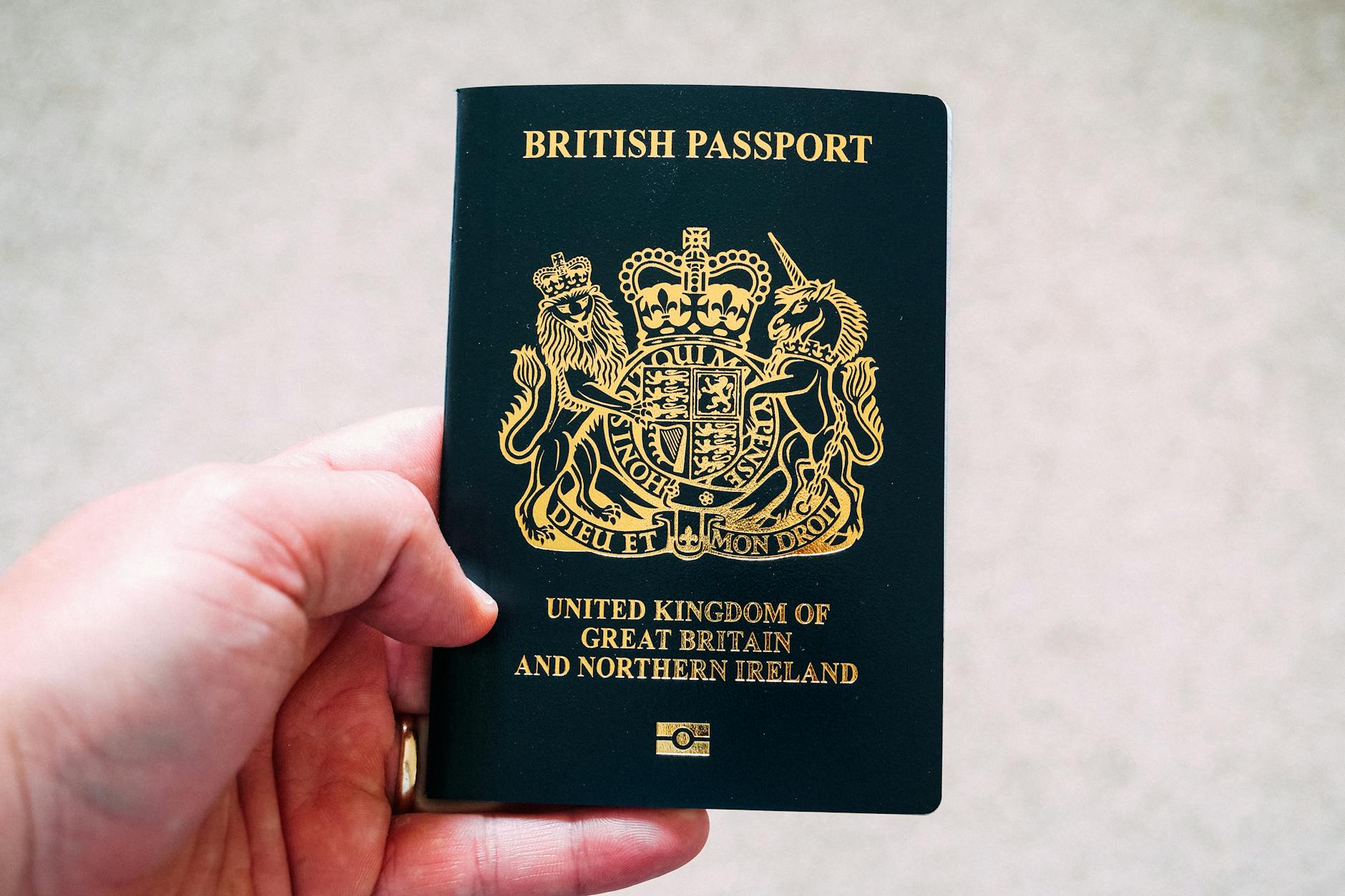
Overlooking Security Concerns
When it comes to converting documents to PDF, security should be at the forefront of your mind. After all, you wouldn’t leave your front door wide open, right? The same principle applies to your digital documents. If you overlook security measures during the conversion process, you might be setting yourself up for unauthorized access or even data breaches. It’s essential to understand how your chosen conversion tool handles sensitive information.
Many online conversion tools, including Convert Run, prioritize user security by implementing encryption and secure data transfer protocols. However, not all tools are created equal. Before you hit that convert button, ask yourself: is my data safe? Here are a few things to consider:
- Data Encryption: Ensure that the tool encrypts your documents both during upload and download. This adds a layer of protection against potential interception.
- Privacy Policies: Read the privacy policy of the tool you’re using. Are they transparent about how they handle your data? Do they retain your documents after conversion?
- Secure Connections: Always check that the website uses HTTPS in its URL, which indicates a secure connection.
Using a reputable service like Convert Run can help alleviate many of these concerns. They not only offer high-quality conversions but also prioritize your privacy and security. Remember, the last thing you want is to share sensitive information without proper safeguards in place.
In conclusion, don’t let the excitement of converting documents cloud your judgment regarding security. Take the time to research and choose a tool that ensures your data remains confidential and protected. After all, a seamless and secure conversion process is not just about the final product; it’s about safeguarding your valuable information along the way.
Forgetting to Optimize File Size
When it comes to converting documents to PDF, one of the most overlooked aspects is file size optimization. You might be wondering, why does it even matter? Well, imagine trying to share a massive file over email or uploading it to a website that has strict size limits. Frustrating, right? By neglecting to optimize your PDF files, you risk creating large documents that are not only cumbersome to handle but also inefficient for sharing.
Understanding how to compress your files without sacrificing quality is vital for effective document management. The good news is that there are various techniques to help you achieve this balance. For instance, utilizing tools such as Convert Run can significantly simplify the process. These tools often come equipped with features that allow for easy compression while retaining the integrity of your content.
Here are some key compression techniques you should consider:
- Image Optimization: Reducing the resolution of images can dramatically decrease file size without affecting the overall document quality.
- Font Embedding: Instead of embedding every font in your PDF, consider using standard fonts that are already available on most systems.
- Removing Unused Elements: Cleaning up your document by removing unnecessary graphics or blank pages can also help reduce size.
However, it’s crucial to recognize the impact of compression on quality. While it’s tempting to compress files to the smallest size possible, doing so can lead to a loss of clarity, making your document appear unprofessional. To maintain readability, always preview your PDF after compression. You want to ensure that text remains sharp and images are clear.
In conclusion, optimizing your PDF file size is not just a technical detail; it’s a necessity. By employing the right techniques and utilizing resources like Convert Run, you can create PDFs that are both compact and high-quality. Remember, a well-optimized PDF is a user-friendly PDF!
Compression Techniques
When it comes to compressing your PDF files, the goal is to strike a balance between file size and quality. Nobody wants to deal with massive files that take ages to upload or share, right? Luckily, there are several effective compression techniques you can use to ensure your documents remain manageable without sacrificing clarity.
One of the most common methods is lossy compression. This technique reduces file size by removing some data, which can lead to a slight decrease in quality. Think of it like trimming the fat from a steak; it still tastes great, but it’s a bit leaner. This method is particularly useful for images within your PDF. If you’re using a tool like Convert Run, you can adjust the level of compression to find that sweet spot where your images still look good, but your file size shrinks significantly.
On the other hand, lossless compression retains all the original data, ensuring that your document’s quality remains intact. This method is ideal for text-heavy PDFs where clarity is crucial. Imagine packing a suitcase without losing any clothes; you’re just organizing it better! If you’re handling sensitive documents or important presentations, lossless compression is the way to go.
Another technique worth mentioning is removing unnecessary elements from your PDF. This includes things like embedded fonts, annotations, or redundant images. By cleaning up your document, you can often reduce the file size significantly without any noticeable impact on quality. Using tools like Convert Run can help you identify and eliminate these elements efficiently.
Lastly, consider using PDF optimization tools that combine various techniques for the best results. These tools analyze your document and apply the most effective compression methods based on its content. It’s like having a personal trainer for your PDF files—helping them get into shape while keeping them healthy!
In summary, mastering compression techniques is essential for effective PDF management. Whether you opt for lossy or lossless methods, or even a combination of both, the right approach can enhance your document’s usability while ensuring it remains professional and visually appealing.

Impact on Quality
When it comes to converting documents to PDF, quality is paramount. The process of compression can significantly affect your document’s readability and overall appearance. Imagine trying to read a book where the text is blurry or the images are pixelated; it can be frustrating, right? This is exactly what can happen if you don’t pay attention to how compression impacts your file. The key is to find the right balance between reducing file size and maintaining clarity.
One common mistake is to compress a PDF too much, leading to lossy compression. This type of compression removes some data to shrink the file size, which can result in a noticeable decline in quality. For example, text may become difficult to read, and images might lose their sharpness. On the other hand, lossless compression retains all the original data, ensuring that your document remains intact while still reducing the file size. It’s crucial to understand the differences between these methods and choose wisely based on your needs.
To help you visualize the impact of compression on quality, consider the following comparison:
| Compression Type | File Size Reduction | Quality Impact |
|---|---|---|
| Lossy Compression | High | Significant Loss |
| Lossless Compression | Moderate | No Loss |
In addition to choosing the right compression type, it’s essential to consider the content of your PDF. For instance, if your document contains high-resolution images or intricate graphics, you may want to avoid aggressive compression techniques. Instead, utilizing tools like Convert Run can help you manage file sizes without compromising quality. They offer advanced features that allow you to selectively compress images while keeping text crisp and clear.
Ultimately, the impact on quality during PDF conversion is a balancing act. By being mindful of how compression affects your documents, you can ensure that your PDFs are both efficient and professional. So next time you convert a file, remember: quality matters!
Frequently Asked Questions
- What are the common mistakes to avoid when converting to PDF?
Some common mistakes include ignoring document formatting, choosing the wrong conversion tool, overlooking security concerns, and forgetting to optimize file size. Each of these can lead to poor-quality PDFs that are hard to use or share.
- Why is document formatting important during PDF conversion?
Document formatting is crucial because it ensures that your PDF retains the original layout, fonts, and styles. Ignoring formatting can result in a disorganized document that loses its intended impact, making it harder for readers to engage with.
- How do I choose the right PDF conversion tool?
When selecting a PDF conversion tool, consider features such as batch processing, OCR capabilities, and user reviews. It’s essential to weigh the pros and cons of free versus paid tools, as the latter often provide better quality and more robust features.
- What are the security concerns I should be aware of?
Security is vital when converting documents, especially if they contain sensitive information. Make sure the tool you choose offers encryption and data protection measures to prevent unauthorized access or data breaches.
- How can I optimize my PDF file size?
To optimize your PDF file size, you can use various compression techniques such as image compression and removing unnecessary elements. Balancing quality and size is key to ensuring your PDFs are easy to share without sacrificing clarity.
- What impact does compression have on PDF quality?
Compression can affect the quality of your PDF, especially if done excessively. It’s important to understand how to maintain clarity while reducing file size, so your documents remain professional and readable.
