In today’s digital world, converting documents from one format to another is a common task. One of the most frequent conversions is from DOC to PDF. Whether you’re preparing a report, sharing a resume, or sending a presentation, ensuring that your document looks perfect is crucial. This article provides essential tips and techniques for converting DOC files to PDF format efficiently and accurately, ensuring high-quality results every time.
The need for conversion arises from the differences in functionality between these two formats. While DOC files are editable and perfect for collaboration, PDFs are designed to preserve the original formatting and layout, making them ideal for sharing and printing. Understanding these distinctions can help you choose the right format for your needs and ensure that your documents are presented in the best possible light.
When it comes to converting files, you might wonder: “What’s the best way to do this?” Luckily, there are numerous tools available to assist you. From online services to desktop software, you have options at your fingertips. For instance, websites like Convert Run offer quick and easy solutions for converting DOC to PDF without the hassle of installing software. However, it’s important to consider both the benefits and drawbacks of these tools to find the best fit for your needs.
In this guide, we will walk you through the entire process—from understanding the formats to choosing the right conversion tool, and even troubleshooting common issues that may arise. By the end, you’ll be equipped with the knowledge to convert your documents flawlessly, preserving their quality and integrity. So, whether you’re a student, a professional, or just someone who needs to handle documents regularly, this guide is tailored for you. Let’s dive in!
Understanding the DOC and PDF Formats
When it comes to document formats, DOC and PDF are two of the most widely used. But what exactly sets them apart? Understanding these differences is crucial for anyone looking to convert files efficiently. DOC, primarily associated with Microsoft Word, is a format designed for editing and collaboration. It allows users to modify text, images, and layouts easily. On the other hand, PDF (Portable Document Format) is a format developed by Adobe that preserves the formatting of a document regardless of the software, hardware, or operating system used to view it.
The functionalities of these formats are tailored to different needs:
- DOC: Ideal for drafting, editing, and sharing documents that require frequent updates.
- PDF: Best suited for sharing finalized documents that need to maintain their original appearance across various platforms.
So, why do we need to convert DOC files to PDF? There are several compelling reasons:
- PDFs are more secure, allowing you to restrict editing and copying.
- They are universally accessible, ensuring that anyone can view the document without specific software.
- PDFs maintain the integrity of the document’s layout, making them perfect for professional presentations.
In a world where document sharing is essential, understanding these formats can save you time and headaches. Whether you’re sending a report to a client or sharing a resume with potential employers, knowing when to use DOC versus PDF can make all the difference. For those looking to convert their files, tools like Convert Run can help streamline the process, ensuring that your documents look exactly how you intended.
In summary, while DOC files are great for collaboration and editing, PDFs shine when it comes to sharing finalized documents. By grasping the essential differences between these formats, you can make informed decisions about your document management needs.
Choosing the Right Conversion Tool
When it comes to converting DOC files to PDF, selecting the right tool is crucial for achieving high-quality results. With a plethora of options available, it can feel overwhelming to choose the best one for your needs. Are you looking for speed, convenience, or perhaps advanced features? Understanding the various tools at your disposal can make all the difference. A great starting point is Convert Run, a platform designed to simplify the conversion process while maintaining the integrity of your documents.
There are generally two categories of conversion tools: online services and desktop software. Online tools offer quick access and are perfect for users who want to convert files on the go. However, they may come with privacy concerns, especially if you’re uploading sensitive documents. On the other hand, desktop software often provides more robust features and greater control over the conversion process. Let’s dive deeper into these options.
Online conversion tools can be incredibly convenient. They allow you to convert files without needing to install any software. However, there are some drawbacks to consider:
- Speed: Online tools can be fast, but their speed often depends on your internet connection.
- Accessibility: You can access these tools from any device, making them versatile.
- Privacy Concerns: Uploading documents to the cloud can pose risks, especially for confidential information.
Some popular online tools for DOC to PDF conversion include:
| Tool Name | Features | User Feedback |
|---|---|---|
| Convert Run | Fast, user-friendly, secure | Highly rated for ease of use |
| Smallpdf | Multiple formats supported | Good for quick conversions |
| PDF2Go | Editing features available | Useful for advanced users |
While online tools offer great convenience, they often come with limitations. For instance, file size restrictions can hinder your workflow, and there’s always a risk of data loss during the conversion process. It’s essential to weigh these factors before deciding on an online solution.
If you frequently convert documents or need advanced features, desktop software might be your best bet. Programs like Adobe Acrobat or Nitro Pro provide offline access and a plethora of tools that enhance the conversion experience. They are particularly beneficial for professionals who require high-quality conversions without the limitations of online tools.
Ultimately, the right tool for you depends on your specific needs and preferences. Whether you choose an online service like Convert Run or a robust desktop application, the key is to ensure that the conversion process is smooth and maintains the quality of your original document.

Online Conversion Tools
When it comes to converting DOC files to PDF format, online conversion tools offer a convenient and often speedy solution. These tools allow you to transform your documents without the need to download any software, which is a huge plus if you’re in a hurry or working on a device with limited storage. However, while the ease of use is appealing, there are several factors to consider before diving in.
One of the most significant advantages of using online conversion tools is their accessibility. You can convert files from virtually anywhere, as long as you have an internet connection. For example, Convert Run is a popular choice among users for its user-friendly interface and quick processing times. You simply upload your DOC file, and within moments, you can download your newly converted PDF. It’s like magic, right?
However, it’s essential to recognize the potential drawbacks of these online services. Privacy is a major concern; uploading sensitive documents to the cloud can expose your data to risks. It’s crucial to choose a tool that prioritizes security. Additionally, many online converters have limitations, such as:
- File size restrictions: Some tools only allow files up to a certain size, which can be frustrating if you’re working with larger documents.
- Internet dependency: If your connection drops, you may lose your progress or have to start the process over.
- Formatting issues: Sometimes, the formatting may not transfer perfectly, leading to discrepancies between the original DOC and the converted PDF.
Despite these limitations, online conversion tools can be incredibly effective for quick and straightforward tasks. If you’re looking for a reliable option, Convert Run stands out due to its ease of use and positive user feedback. Just keep in mind the potential risks and limitations, and you’ll be well on your way to converting documents with confidence!
Top Online Tools
When it comes to converting DOC files to PDF format, there are a plethora of online tools at your disposal. Each offers unique features that can cater to your specific needs. Among these, Convert Run stands out as a user-friendly option that ensures quick and reliable conversions. With its intuitive interface, you can easily upload your DOC files and receive high-quality PDFs in just a few clicks. But what makes Convert Run so special? Let’s dive into some of the top online tools available today.
Another fantastic tool is Smallpdf. This platform is renowned for its simplicity and effectiveness. It allows users to drag and drop their files, making the conversion process seamless. Additionally, Smallpdf offers a range of other functionalities, such as compression and editing, which can be incredibly beneficial for those looking to manage their documents more comprehensively.
For those who prioritize speed, PDF Converter is a great choice. This tool boasts a rapid conversion process, often completing tasks in mere seconds. However, users should be cautious about potential privacy issues, as uploading sensitive documents to any online service can pose risks.
Here’s a quick comparison of some top online tools:
| Tool Name | Key Features | Privacy Level |
|---|---|---|
| Convert Run | User-friendly interface, quick conversions | High |
| Smallpdf | Drag-and-drop functionality, editing options | Medium |
| PDF Converter | Fast processing speed | Low |
While these tools offer great advantages, it’s essential to consider their limitations. For instance, some online converters may impose file size restrictions or limit the number of conversions per day. Always check the terms of service to avoid any surprises. In conclusion, whether you choose Convert Run, Smallpdf, or another service, the right online tool can make your DOC to PDF conversion as smooth as possible. Happy converting!
Limitations of Online Tools
While online tools for converting DOC to PDF files offer remarkable convenience, they come with a set of limitations that users should be aware of. First and foremost, many online converters, including Convert Run, impose file size restrictions. This means that if your DOC file is too large, you may need to split it into smaller sections or look for alternative solutions. Imagine trying to fit a giant puzzle piece into a tiny box—it just won’t work!
Another significant concern is privacy and security. When you upload documents to an online platform, there’s always a risk of data breaches or unauthorized access. Sensitive information could be exposed, which is particularly concerning for businesses or individuals handling confidential documents. Therefore, it’s crucial to ensure that the online tool you choose has robust security measures in place.
Moreover, the quality of the converted PDF can sometimes be inconsistent. Certain online tools may not preserve complex formatting, images, or embedded elements accurately. This can lead to unexpected surprises, like a beautifully formatted document turning into a jumbled mess. To avoid this, it’s advisable to test a few different tools, such as Convert Run, to find one that meets your quality expectations.
In addition, online tools often require a stable internet connection. If you’re in a location with poor connectivity, you might find the conversion process frustratingly slow or even impossible. This is where desktop software can shine, as it allows you to work offline without the hassle of internet dependency.
Lastly, many online converters have limitations on the number of free conversions you can perform in a day. If you have multiple documents to convert, you may find yourself hitting a wall, prompting you to either wait or pay for a premium service. In summary, while online tools like Convert Run can be incredibly useful, it’s essential to weigh these limitations against your specific needs to ensure a smooth conversion experience.

Desktop Software Options
When it comes to converting DOC files to PDF, desktop software options provide a robust solution that often outshines online tools. One of the major advantages of using desktop software is the ability to work offline, which means you can convert your documents anytime, anywhere, without relying on an internet connection. This is particularly beneficial for users who handle sensitive information and prefer to keep their documents away from the cloud.
Moreover, desktop applications typically offer more advanced features compared to their online counterparts. For instance, you can find tools that allow batch processing, which enables you to convert multiple files simultaneously. This can save you a significant amount of time, especially if you’re dealing with large volumes of documents. Additionally, many desktop software options allow for more customization in terms of output quality and layout. You can tweak settings to ensure that the final PDF looks exactly how you want it, preserving formatting, images, and other elements.
Some popular desktop software options for DOC to PDF conversion include:
- Adobe Acrobat Pro: This industry-standard software offers comprehensive features for PDF creation and editing, including the ability to convert DOC files with high fidelity.
- Microsoft Word: Did you know that Microsoft Word itself can convert DOC files to PDF? It’s a straightforward process that most users are already familiar with.
- Foxit PhantomPDF: A powerful alternative that provides robust PDF editing capabilities and excellent conversion features.
While these tools come with a price tag, the investment often pays off in terms of quality and efficiency. If you’re interested in exploring more options, Convert Run provides an excellent resource for comparing various software solutions and their features. This can help you make an informed decision based on your specific needs.
In summary, desktop software options for DOC to PDF conversion offer numerous benefits, including offline access, advanced features, and greater control over the final output. Whether you’re a casual user or a professional, investing in a reliable desktop solution can enhance your document management process significantly.
Step-by-Step Conversion Process
Converting DOC files to PDF format can seem daunting at first, but with the right approach, it’s a breeze! Whether you’re a tech whiz or a complete novice, following a straightforward step-by-step process can save you time and ensure your documents maintain their quality. Let’s dive into the nitty-gritty of this conversion process, shall we?
First and foremost, you’ll want to choose the right tool for the job. If you’re looking for a quick solution without any software installation, online services like Convert Run can be a lifesaver. Just upload your DOC file, and voilà! However, if you prefer a more robust solution, desktop software might be the way to go. Programs like Microsoft Word or Adobe Acrobat can provide more control over the final output.
Now, let’s break down the conversion process into manageable steps:
- Open Your Document: Start by opening your DOC file in your chosen application. If you’re using Microsoft Word, simply double-click the file.
- Access the Export/Save As Feature: Navigate to the ‘File’ menu. Here, you’ll find options like ‘Save As’ or ‘Export’. This is where the magic happens!
- Select PDF Format: In the save dialog, look for the option to choose the file format. Select PDF from the dropdown menu.
- Save Your File: Choose a destination on your computer, give your file a name, and hit ‘Save’. If you’re using an online tool like Convert Run, simply follow the prompts to download your converted file.
It’s essential to keep an eye on the formatting during this process. Sometimes, elements like images or special fonts might not translate perfectly. Therefore, after conversion, it’s a good idea to open your new PDF file and check that everything looks as it should. If you notice any discrepancies, you might need to tweak your original DOC file and try the conversion again.
And there you have it! A simple, effective way to convert your DOC files to PDF format. Remember, whether you’re using Convert Run or desktop software, the key is to follow these steps carefully to ensure a smooth conversion process. Happy converting!
Using Microsoft Word
When it comes to converting DOC files to PDF format, Microsoft Word is one of the most reliable and user-friendly tools available. Its built-in features make the conversion process not only straightforward but also efficient. Imagine you’re about to prepare a presentation, and you want to ensure that your document maintains its formatting and style when shared with others. This is where Microsoft Word shines!
To get started, simply open your DOC file in Microsoft Word. Once your document is open, follow these simple steps:
- Click on File in the top left corner of your screen.
- Select Save As from the dropdown menu.
- Choose the location where you want to save your file.
- In the Save as type dropdown, select PDF.
- Finally, click on Save to complete the process.
In just a few clicks, your DOC file is transformed into a PDF! This process ensures that all your formatting, images, and layout are preserved, making it a great option for professional documents. Plus, using Microsoft Word means you don’t have to worry about uploading your files to an online service, which can sometimes pose privacy risks.
However, it’s essential to double-check your document after conversion. Sometimes, minor formatting issues may arise, especially with complex layouts. So, before you hit that Send button, open the newly created PDF to ensure everything looks just as you intended. This step is crucial to maintain the quality of your document and to avoid any surprises later on.
If you’re looking for a more advanced solution or additional features, you might also consider checking out Convert Run. This site offers various conversion tools that can enhance your experience, especially if you frequently convert documents.
In conclusion, using Microsoft Word for DOC to PDF conversion is not only effective but also incredibly easy. Whether you’re preparing a business report or a school project, you can trust that your documents will look professional and polished with just a few clicks.

Using Third-Party Software
When it comes to converting DOC files to PDF format, third-party software can be a game changer. Unlike online tools, these applications often provide more robust features, allowing you to customize your conversion process to suit your specific needs. Imagine having a toolbox at your disposal, filled with all the right instruments to get the job done efficiently and effectively. That’s what third-party software offers!
One of the main advantages of using third-party software is the ability to work offline. This means you don’t have to rely on an internet connection, which can be a lifesaver in situations where you need to convert documents quickly. Plus, many of these programs come with advanced features that can enhance your document’s quality during the conversion process. For instance, you can often adjust settings for image quality, layout, and font preservation, ensuring that your final PDF looks just as you intended.
Before diving into the installation and setup of your chosen software, it’s wise to do some research. Check out Convert Run, a fantastic resource that reviews various software options, providing insights into their features and user experiences. This can help you make an informed decision and select the software that best meets your conversion needs.
Once you’ve selected a program, the installation process is typically straightforward. Most software will guide you through the setup with easy-to-follow prompts. After installation, familiarize yourself with the interface. Many programs offer a user-friendly experience, making it simple to drag and drop your DOC files for conversion. Some even allow batch processing, so you can convert multiple documents at once, saving you precious time!
After setting up, take advantage of any tutorials or guides provided by the software. These resources can help you maximize the software’s capabilities, ensuring that you can convert your documents with minimal hassle. And remember, practice makes perfect! The more you use the software, the more proficient you’ll become at navigating its features and options.
In summary, using third-party software for DOC to PDF conversion can significantly enhance your workflow. By choosing the right tool, leveraging its features, and familiarizing yourself with its interface, you can ensure high-quality conversions every time. So why not explore your options and see how much easier document management can be?
Tips for Maintaining Document Quality
When it comes to converting DOC files to PDF, maintaining the quality of your documents is crucial. After all, you want your final PDF to reflect the original document’s professionalism and clarity. Here are some essential tips to ensure that your documents remain pristine throughout the conversion process.
First and foremost, pay close attention to your document’s formatting. Before you hit that conversion button, take a moment to review the layout, fonts, and images in your DOC file. Sometimes, minor adjustments can make a huge difference. For instance, if you have complex tables or graphics, ensure they are correctly aligned and not cut off. A quick visual check can save you from potential headaches later!
Next, consider using reliable conversion tools. Websites like Convert Run offer efficient solutions for DOC to PDF conversion while preserving your document’s integrity. Their platform is designed to handle various file types and sizes without compromising quality. However, always double-check the output PDF against your original DOC to ensure everything transferred smoothly.
It’s also essential to test the compatibility of your newly created PDF. Open it on different devices and software to see how it displays. The last thing you want is for your PDF to look perfect on your computer but be a mess on someone else’s screen! This is especially important if you plan to share the document widely.
Lastly, don’t forget to keep a backup of your original DOC file. In the rare event that something goes wrong during the conversion, having that original file will save you time and frustration. Remember, even the best tools can encounter glitches, so it’s always better to be safe than sorry!
In summary, maintaining document quality during conversion involves careful preparation, choosing the right tools like Convert Run, testing compatibility, and keeping backups. By following these tips, you can ensure that your final PDF looks just as good as your original DOC file.
Checking Formatting
When converting DOC files to PDF, one of the most critical steps is checking the formatting. You wouldn’t want your beautifully crafted document to lose its charm during the transition, right? Imagine crafting a masterpiece only for it to appear as a jumbled mess in PDF form. To avoid this, pay close attention to the following aspects:
- Fonts and Styles: Ensure that all fonts used in your document are supported in PDF format. Some fancy fonts may not translate well, resulting in awkward substitutions.
- Images and Graphics: Check if all images are properly aligned and displayed. Sometimes, images can shift or even disappear in the conversion process, making your document look unprofessional.
- Page Layout: Review the overall layout, including margins and spacing. A slight misalignment can lead to a disorganized appearance, which can be distracting to readers.
To ensure a smooth conversion, it’s also a good idea to preview your document in PDF format before finalizing it. This way, you can spot any formatting issues that need fixing. If you notice discrepancies, go back to your DOC file and make the necessary adjustments. Remember, this is your chance to make an impression!
For those looking for a reliable online tool to assist in this process, Convert Run is a fantastic option. It not only converts your documents but also allows you to check the formatting before you download the final PDF. This extra step can save you from potential headaches later on. Always remember, a well-formatted document reflects professionalism and attention to detail!
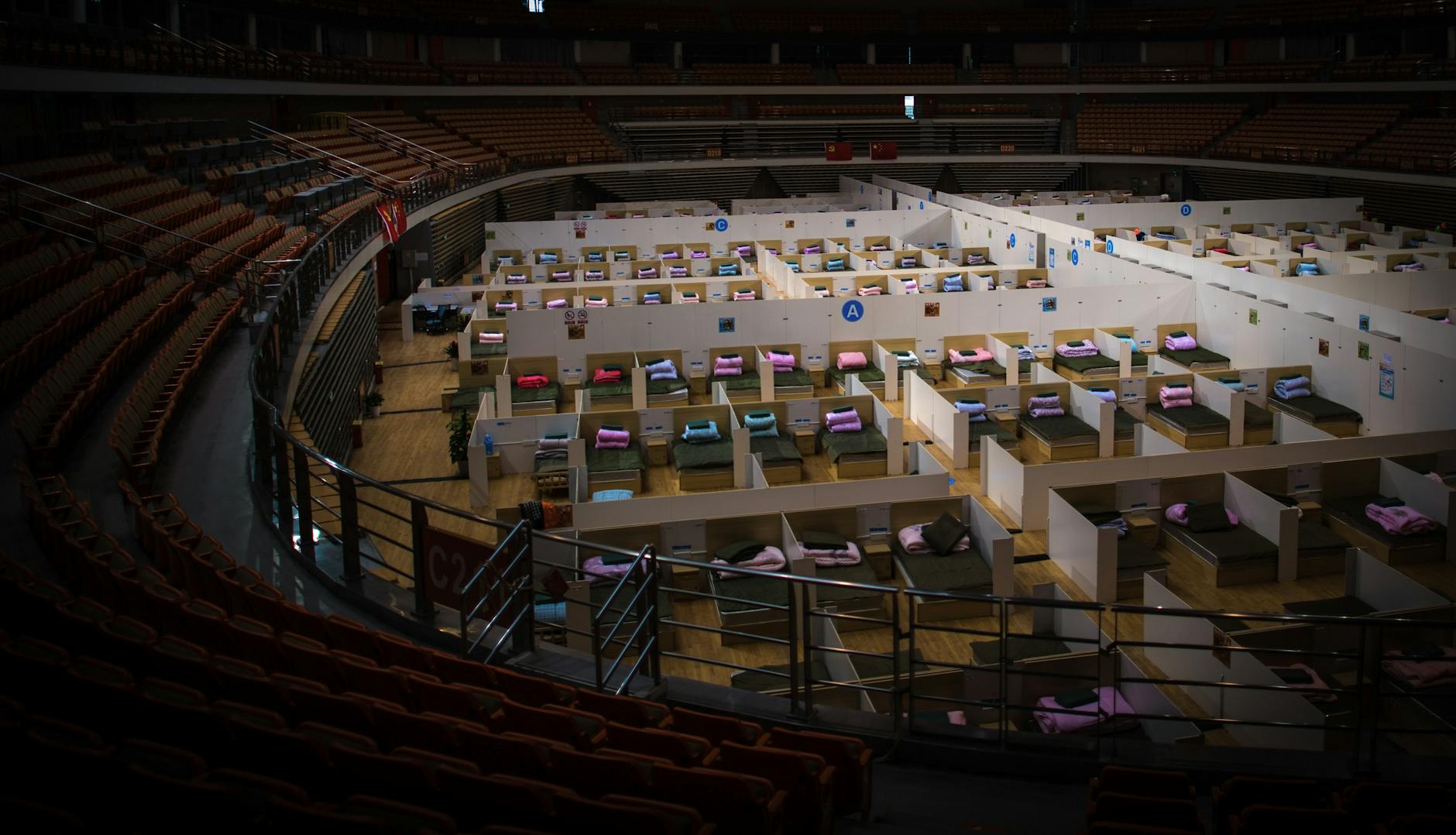
Testing Compatibility
When you convert a DOC file to a PDF, it’s essential to ensure that the final product is compatible with various devices and software. Think of it like baking a cake; you want to make sure it tastes good and looks great no matter who is eating it! Testing compatibility means checking how your PDF displays on different platforms, including desktops, tablets, and smartphones. This step is crucial because a beautifully formatted document can quickly turn into a jumbled mess if not viewed correctly.
One effective way to test compatibility is to open the converted PDF on multiple devices. For instance, if you have access to a Windows PC, a Mac, an iPad, and an Android phone, try viewing your PDF on each of these devices. This approach will help you identify any formatting issues that may arise due to differences in operating systems or PDF readers.
Additionally, consider the software used to open your PDF. Some popular PDF readers include:
- Adobe Acrobat Reader
- Foxit Reader
- Preview (for Mac users)
- Google Drive PDF Viewer
Each of these applications may render your PDF slightly differently, so it’s wise to check how your document appears across these platforms. If you notice any discrepancies, you might need to revisit the original DOC file and make adjustments before converting it again.
For those who want a hassle-free experience, using reliable online conversion tools like Convert Run can simplify the process. Convert Run not only ensures high-quality conversions but also provides a preview feature, allowing you to see how your document will look in PDF format before you finalize the conversion. This way, you can catch any potential issues early on and make necessary tweaks.
In conclusion, testing compatibility is a vital step in the DOC to PDF conversion process. By taking the time to review your document on various devices and software, you can ensure that your PDF retains its intended formatting and readability, making it accessible to all users. Remember, a well-optimized document is like a well-baked cake—everyone should be able to enjoy it without any surprises!
Troubleshooting Common Conversion Issues
When it comes to converting DOC files to PDF, you might encounter a few hiccups along the way. Don’t worry; this is completely normal! In fact, understanding these common issues can save you a lot of time and frustration. One of the most frequently reported problems is related to file size. Large files can sometimes lead to failed conversions or even crashes. If you find yourself stuck, consider using a tool like Convert Run, which can handle larger files more efficiently.
Another issue you might face is dealing with corrupted files. If your DOC file is damaged, the conversion process may not work as intended. To tackle this, first try to open the file in Microsoft Word to see if it prompts any recovery options. If that doesn’t work, you can use recovery software or try to copy the content into a new document. Remember, always save a backup of your original file before attempting any recovery methods!
Sometimes, the formatting can also be a major concern. After conversion, you might notice that elements like images, tables, or fonts have shifted or changed. This can be particularly frustrating if you’ve spent a lot of time perfecting your document’s layout. To mitigate this, always check the formatting before and after the conversion. Tools like Convert Run are designed to maintain your document’s integrity, but a quick manual review never hurts!
If you’re experiencing issues with compatibility, it’s crucial to test the PDF on different devices and software. Some PDFs may look great on one platform but appear distorted on another. To ensure compatibility, consider using a universal PDF viewer. This will help you identify any discrepancies across various platforms.
In summary, while converting DOC to PDF can sometimes present challenges, knowing how to troubleshoot common issues can make the process smoother. Whether it’s managing file size, handling corrupted documents, or ensuring proper formatting, being prepared is key. And remember, if you ever find yourself stuck, tools like Convert Run can provide the support you need for a seamless conversion experience.
File Size Problems
When converting DOC files to PDF, one of the most common hurdles you might encounter is file size issues. Large files can create a bottleneck in the conversion process, leading to long wait times or even failed conversions. Imagine trying to fit a large suitcase into a tiny overhead compartment—frustrating, right? Similarly, oversized files can be a hassle during conversion. So, what can you do to tackle these pesky file size problems?
First off, it’s essential to understand what contributes to a file’s size. Factors like high-resolution images, embedded fonts, and excessive formatting can bloat your DOC file. To combat this, consider the following strategies:
- Compress Images: Before conversion, reduce the resolution of any images within your document. Tools like Convert Run can help you compress images without sacrificing quality.
- Remove Unnecessary Elements: Eliminate any unneeded graphics, charts, or text that could be inflating the file size.
- Optimize Formatting: Simplifying complex formatting can also reduce file size. Consider using standard fonts and styles.
If you’ve already converted your DOC file and found that the resulting PDF is too large, don’t despair! There are ways to reduce the size of your PDF as well. Many online tools, including Convert Run, offer PDF compression features that can help shrink your file while maintaining its integrity. This is particularly useful if you’re sharing documents via email or uploading them to websites with strict size limits.
Moreover, if you’re dealing with multiple files, consider batching your conversion process. This can not only save time but also help in managing file sizes more effectively. By converting multiple documents at once, you can streamline the process and ensure that your files remain within acceptable limits.
In conclusion, while file size problems can be a nuisance during DOC to PDF conversion, they are manageable with the right techniques and tools. By being proactive and utilizing services like Convert Run, you can ensure that your documents are both high-quality and appropriately sized, making your conversion process smoother and more efficient.

Corrupted Files
Dealing with can be one of the most frustrating challenges when converting DOC to PDF. A corrupted file is essentially a document that has been damaged, making it unreadable or unusable by standard software. Imagine trying to drive a car with a flat tire; no matter how good the car is, it just won’t function properly. Similarly, a corrupted DOC file can halt your conversion process before it even begins.
When you attempt to convert a corrupted DOC file, you might encounter various issues, such as error messages or incomplete conversions. This can lead to wasted time and effort, leaving you with nothing but frustration. So, how can you tackle this problem effectively? Here are some practical steps:
- Backup Your Files: Always keep a copy of your original document. This way, if something goes wrong during the conversion, you won’t lose your work.
- Use Recovery Tools: There are specialized software tools designed to repair corrupted files. These tools can often recover the contents of your document, allowing you to convert it afterwards.
- Check for Compatibility: Sometimes, the issue might stem from using an outdated version of Microsoft Word or other software. Ensure you are using the latest version to avoid compatibility issues.
If you find that your DOC file is corrupted beyond repair, you might need to reconstruct it manually. While this can be tedious, it’s often the best way to ensure you have a clean, usable document for conversion. Moreover, you can also leverage online tools like Convert Run, which may provide additional support for handling problematic files.
In conclusion, corrupted files can be a significant hurdle in the DOC to PDF conversion process. However, by taking preventive measures and utilizing the right tools, you can minimize the impact of these issues. Remember, a little caution goes a long way in preserving the integrity of your documents, ensuring that your conversion efforts are both efficient and successful.
Frequently Asked Questions
- What is the best way to convert a DOC file to PDF?
The best way to convert a DOC file to PDF depends on your specific needs. If you’re looking for a quick solution, online tools like Smallpdf or PDF Converter can do the job in seconds. However, if you need more control over the formatting and quality, using software like Adobe Acrobat or Microsoft Word is recommended.
- Are online conversion tools safe to use?
While many online conversion tools are safe, it’s crucial to be cautious. Always check the tool’s privacy policy to ensure your documents won’t be stored or misused. If your document contains sensitive information, consider using desktop software to avoid uploading files to the cloud.
- Can I convert multiple DOC files to PDF at once?
Yes, many online tools and desktop software options allow batch conversion. This feature can save you time by converting multiple files simultaneously, making it easier to manage your documents efficiently.
- What should I do if my converted PDF looks different from the original DOC file?
If your PDF doesn’t match your original DOC file, check the formatting before conversion. Sometimes, complex layouts, fonts, or images may not translate well. You may need to adjust these elements in your DOC file and try converting again.
- How can I reduce the file size of a PDF after conversion?
To reduce the file size of a PDF, you can use PDF compression tools available online or within software like Adobe Acrobat. These tools optimize images and remove unnecessary data, helping maintain quality while minimizing size.
